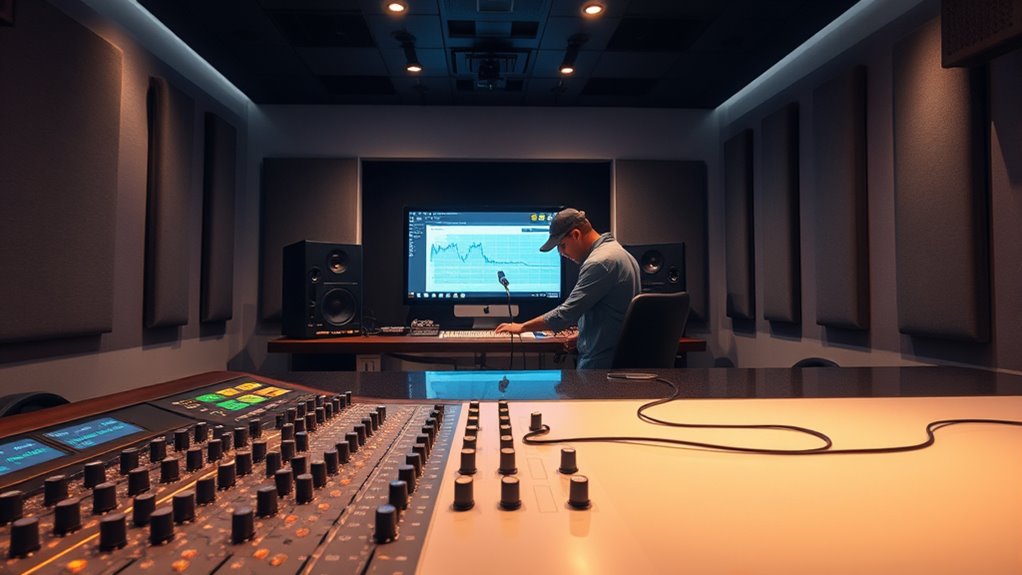On recording days, you should close unnecessary background programs and disable automatic updates or scans to free up system resources. Use Task Manager or Activity Monitor to identify and prioritize essential processes, giving your recording software higher priorities while lowering others. Scheduling updates outside recording times can prevent interruptions. Managing these processes effectively ensures your system stays stable and performs at its best. If you want to maximize your setup, there’s more you can do to fine-tune your environment.
Key Takeaways
- Identify and close unnecessary background applications to free system resources before recording.
- Use Task Manager or Activity Monitor to monitor CPU, RAM, and disk usage during recording days.
- Temporarily lower the priority of non-essential processes to ensure recording software receives sufficient resources.
- Schedule updates, scans, and other resource-heavy tasks outside of recording times to prevent interruptions.
- Disable startup programs and background services that are not needed during recording sessions for smoother performance.

Have you ever noticed your computer slowing down because background processes are running unchecked? On recording days, when every bit of system performance counts, managing these processes becomes even more critical. Background processes are essential for various system functions, but if left unchecked, they can consume significant resources, leading to lag, dropped frames, or audio glitches. To keep your recording environment smooth, you need to understand how system resource allocation works and how to adjust process priorities effectively. Understanding city dynamics and local tips can also help optimize your setup by ensuring your environment supports efficient workflows.
Unchecked background processes can slow your system and disrupt recordings—manage resource priorities for smoother performance.
System resource allocation determines how your computer distributes CPU, RAM, and disk usage among running processes. When multiple programs run simultaneously, resource management becomes a balancing act. If background processes—like automatic updates, cloud syncing, or system scans—consume too many resources, your recording session might suffer. The key is to identify which processes are unnecessary during recording and limit their resource intake. Many operating systems allow you to see resource usage through task managers or activity monitors, giving you a clear view of what’s hogging your system.
Once you’ve identified the resource-heavy background processes, you can take steps to optimize system performance. One effective method is process priority adjustment. By changing the priority level of critical processes—such as your recording software—you ensure they get the necessary CPU time. Lowering the priority of less important background tasks means they’ll run only when your system has idle resources, preventing them from interfering with your recording. Conversely, you can raise the priority of your recording application to ensure it has priority access to CPU and memory, especially if it’s struggling to keep up during the session.
Adjusting process priorities is straightforward on most platforms. For example, in Windows, you can open the Task Manager, locate the process, right-click, and select “Set priority.” On macOS, you might use terminal commands or activity managers to tweak process priorities. Be cautious, though—changing priorities carelessly can cause system instability. Focus on adjusting only those processes that are unnecessary or are known to consume excessive resources without contributing to your recording needs.
In addition to manual adjustments, consider scheduling system updates or disk scans outside of recording hours to prevent them from running during critical sessions. Disabling automatic startup processes temporarily can also free up resources. Combining these steps ensures your system dedicates maximum resources to your recording software, reducing the chances of interruptions or quality issues. Proper management of background processes is especially important in environments where system resource allocation directly impacts performance.
Managing background processes through system resource allocation and process priority adjustment isn’t just about optimizing performance; it’s about creating a stable environment that allows your recordings to proceed without hiccups. When you take the time to monitor, prioritize, and control these processes, you’ll notice a marked improvement in your system’s responsiveness and the overall quality of your recordings.
Frequently Asked Questions
How Can I Identify Which Background Processes Are Affecting Recording Quality?
To identify which background processes are affecting your recording quality, you should monitor your system’s resource usage during recording sessions. Use task managers or system monitors to observe process impact on CPU, RAM, and disk activity. Look for processes that spike during recording, as these are likely causing interference. Process identification helps you pinpoint and temporarily disable or adjust those background processes to guarantee ideal recording quality.
Are There Any Risks in Disabling Background Processes During Recordings?
Disabling background processes is like pulling a loose thread—it can unravel system stability if you’re not careful. Yes, there are risks, such as causing process conflicts or losing important updates, which might affect your recording quality. To stay safe, disable only unnecessary processes and re-enable them afterward. Always check your system’s stability before recording to prevent unexpected issues that could sabotage your session.
What Tools Are Recommended for Monitoring Background Processes in Real-Time?
You should use tools like Task Manager, Resource Monitor, or Process Explorer for real-time process management and resource monitoring. These tools help you identify and track background processes that might impact recording quality. By actively monitoring CPU, RAM, and disk usage, you can quickly spot any resource-hungry processes and manage them accordingly, ensuring smooth recording sessions without interruptions. Stay vigilant to maintain peak system performance during critical recording days.
How Do Background Processes Impact System Performance During Recording Sessions?
Background processes can badly bog down your system performance during recording sessions. They consume CPU, memory, and bandwidth, disrupting smooth operations. To prevent problems, prioritize critical tasks and optimize system resource allocation, ensuring essential processes get the power they need. By managing process prioritization, you keep your system streamlined and stable, allowing recordings to run flawlessly without distraction or disturbance, and maintaining maximum media mastery during every session.
Can Background Processes Be Scheduled to Run Outside Recording Hours?
Yes, you can schedule background processes to run outside recording hours using scheduling automation tools. By setting process prioritization, you guarantee these tasks don’t interfere with your recording sessions. Automating non-essential processes during off-hours helps maintain system performance and prevents disruptions. This approach allows you to optimize your workflow, keep your system responsive during recordings, and make sure background tasks don’t impact your recording quality.
Conclusion
By gently guiding your background processes, you create a smoother recording day, allowing your system to hum along quietly. When you tune into these behind-the-scenes tasks, you’re gently steering the flow, ensuring everything runs seamlessly. Think of it as tending a delicate garden—each careful touch helps your recordings flourish without disruption. Embrace this mindful approach, and your recording days will feel like a calm, harmonious symphony, where every element works in perfect harmony behind the scenes.