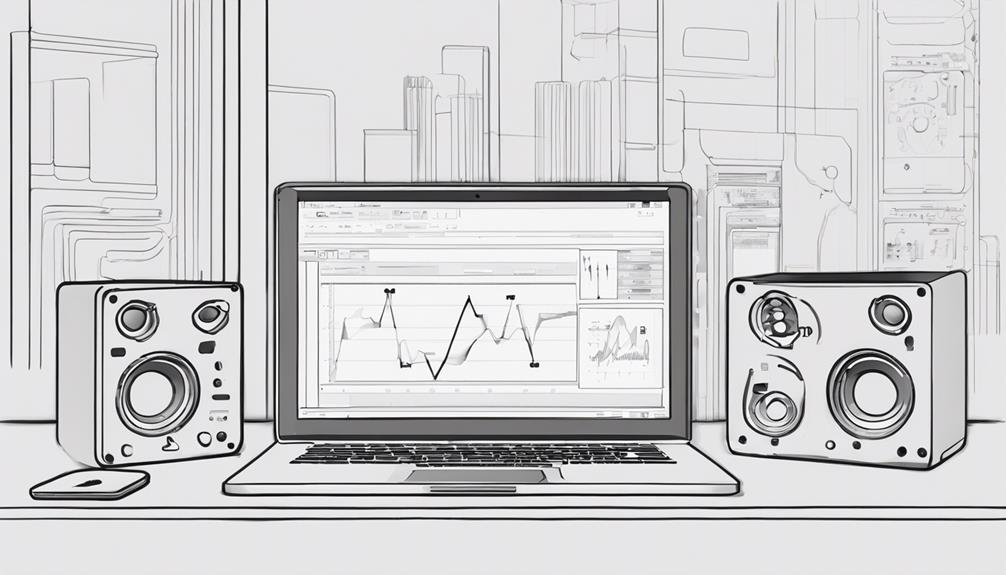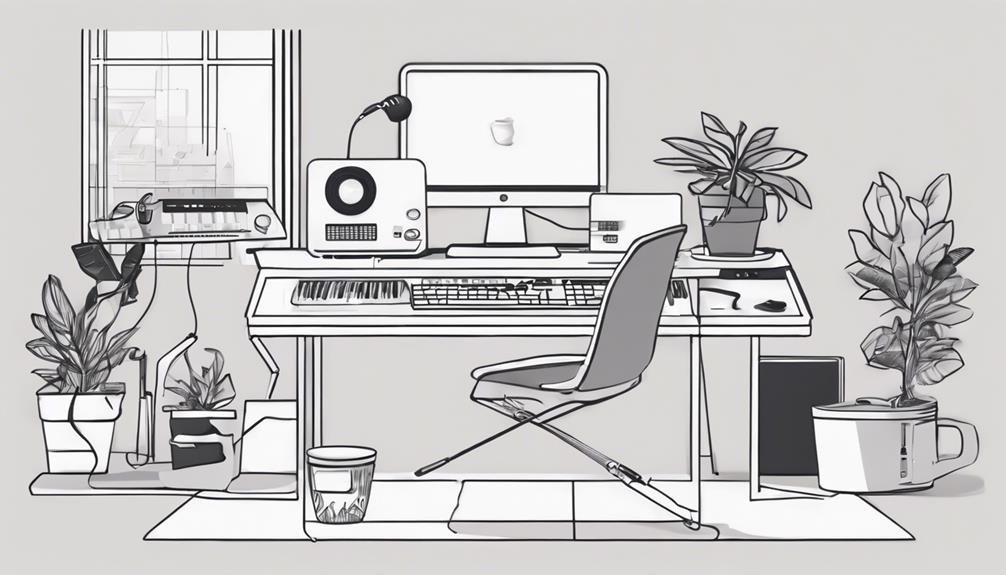Maximize Windows 11 for music production: set Power Plan to High Performance, tweak CPU settings, and balance power with performance efficiency. Confirm that the audio interface is stable, use correct drivers and watch for latency. Opt for faster SSD drives and manage plug-ins wisely to prevent overload. Secure your system, update drivers, and check compatibility regularly. Monitor performance with Task Manager, Resource Monitor, and maintain system health. Unlock the full potential of Windows 11 for your music production needs! Regularly clean up unnecessary files and disable non-essential background processes to free up system resources. Ensure your studio environment is equipped with adequate cooling to avoid thermal throttling during intensive sessions. Taking these steps will help you effectively optimize a PC for music production, creating a smoother and more reliable workflow for your creative projects.
Key Takeaways
- Set Power Plan to High Performance mode for optimal CPU utilization.
- Utilize SSD drives for faster read/write speeds and separate OS from DAW projects.
- Update drivers for Windows 11 compatibility and adjust security settings.
- Monitor system performance with Task Manager and Resource Monitor.
- Manage plug-ins efficiently to prevent CPU overload.
Power Plan and CPU Optimization
To optimize Windows 11 for music production, adjust your power plan settings to High Performance mode. By selecting the High Performance mode in Power Options, you guarantee peak system performance while using music production tools. This setting prioritizes CPU performance, essential for efficient audio processing.
Additionally, tweaking Processor Scheduling to favor Background Services enhances CPU optimization, allowing for smoother operation of music production software. Furthermore, customizing System settings under Performance options grants your music production tools higher priority, further enhancing their performance.
Balancing energy conservation with CPU optimization is key when aiming for top-notch music production capabilities. While High Performance mode consumes more power, it notably improves system responsiveness and overall efficiency when working with audio processing tasks. By fine-tuning these settings, you create an environment that maximizes the potential of your CPU, ensuring that your music production workflow remains seamless and productive.
Audio Interface and DAW Setup

Adjusting your audio interface and Digital Audio Workstation (DAW) setup is crucial for seamless music production on Windows 11. Ensure your audio interface is connected directly to your computer via USB to optimize performance. Check that your DAW software is compatible with Windows 11 to avoid any compatibility issues. In your DAW settings, select the correct audio device to guarantee smooth playback and recording with your audio interface. Install the necessary Audio Driver for your audio interface to facilitate proper communication between the hardware and software. Keep an eye out for latency issues or audio glitches that could result from misconfigurations in your DAW or audio interface hardware. Taking care of these setup details will enhance your system performance and overall music production experience.
| Audio Interface | DAW |
|---|---|
| Connect via USB | Check compatibility |
| Install Audio Driver | Set correct audio device |
| Ensure stability | Watch for latency issues |
| Optimize performance | Avoid glitches |
| Proper power management | Hardware and software compatibility |
SSD Drives and Plug-in Management
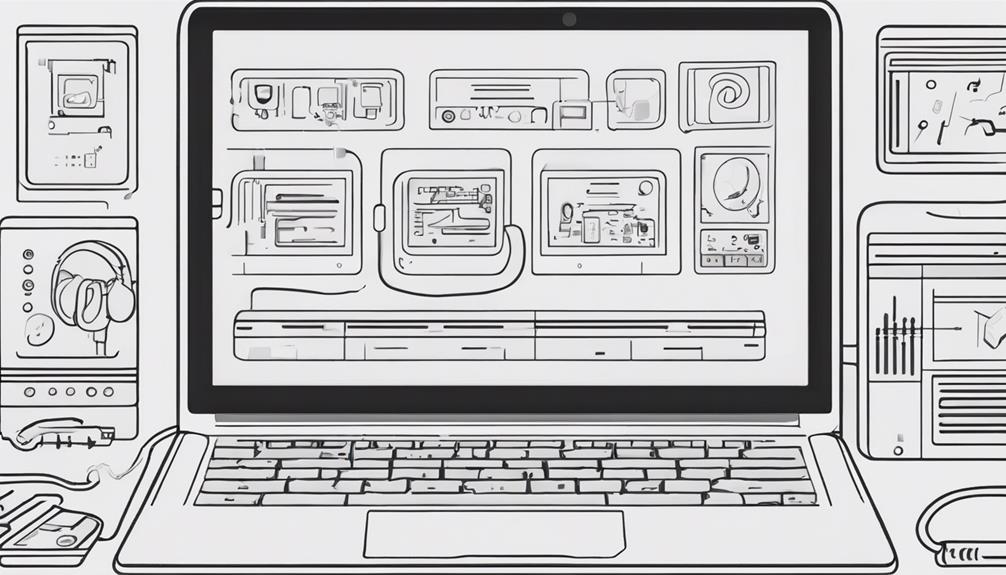
For best music production performance on Windows 11, consider the benefits of utilizing SSD drives and efficient plug-in management strategies.
SSD drives offer faster read/write speeds, enhancing DAW performance and reducing load times. Enabling the Trim function on SSD drives is vital to maintain performance by clearing unused data blocks and improving longevity.
Efficient plug-in management is essential to prevent CPU overload and guarantee the smooth operation of music production software.
To optimize workflow and prevent system bottlenecks, using separate SSD drives for the OS and DAW projects is recommended. Regularly archiving sessions on SSD drives helps manage limited storage space and ensures quick access to past projects.
Windows 11 Security and Compatibility
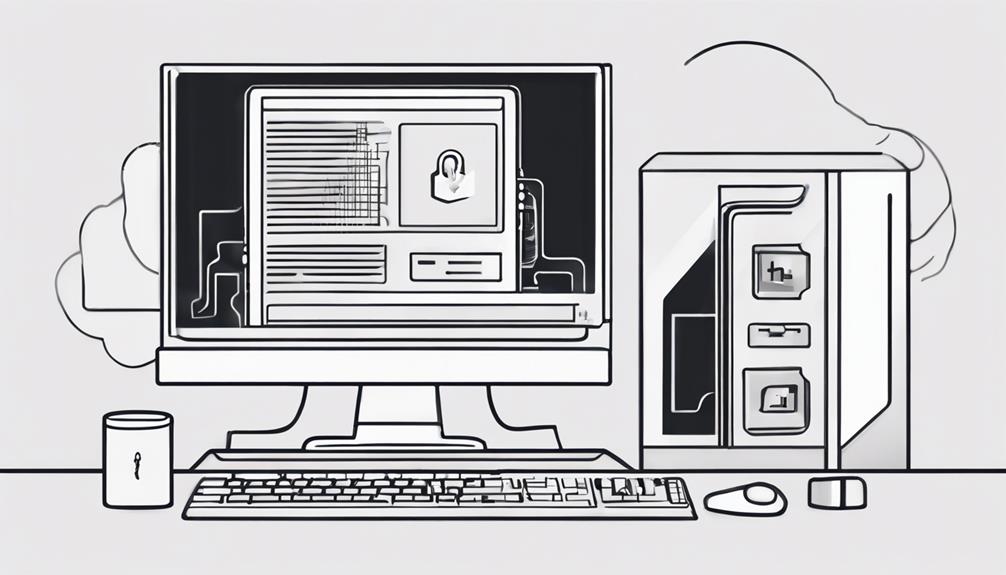
Consider the importance of Windows 11 security and compatibility in ensuring a smooth and secure music production environment.
To start, make sure any third-party security programs you use are essential with Windows 11 to maintain system security.
Next, verify that your audio interfaces and MIDI controllers are supported by Windows 11 for seamless integration into your setup.
Keep an eye out for driver updates from manufacturers to guarantee ongoing compatibility with Windows 11, which is vital for the smooth operation of your music production tasks.
Additionally, adjust your Windows Security settings to strike the right balance between protection and performance, optimizing your system for music production needs.
Finally, confirm that all your software and hardware, including plugins, are compatible with Windows 11 to avoid any potential compatibility issues that could disrupt your workflow.
Performance Monitoring and Maintenance
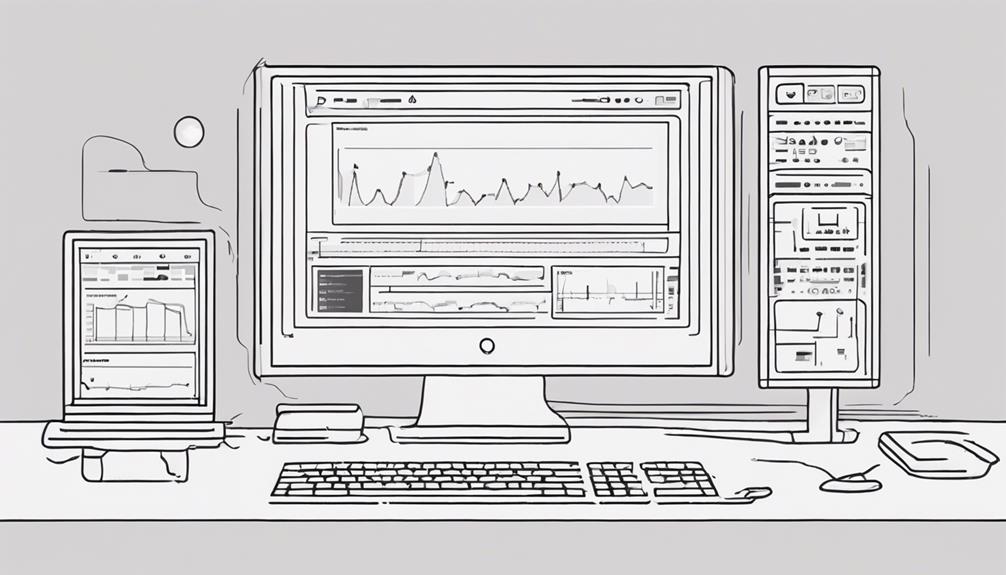
Monitor your system performance using Task Manager to track real-time CPU, memory, disk, and network usage efficiently.
To explore further into resource utilization, utilize Resource Monitor for detailed analysis of processes, services, and hardware components.
For long-term performance tracking, set up Performance Monitor with customizable counters and data logging capabilities.
Implement regular maintenance tasks such as disk cleanup, defragmentation, and driver updates to guarantee peak system health.
Consider using third-party tools like HWMonitor or Speccy for advanced system monitoring and hardware diagnostics.
By staying vigilant with monitoring and maintenance, you can keep your system running smoothly for music production tasks.
Frequently Asked Questions
How to Optimize PC for Music Production in Windows 11?
To optimize your PC for music production in Windows 11, customize power settings, tweak system security, and follow a tailored optimization guide for DAW setup. Address audio issues by optimizing system settings and reduce high CPU usage for smooth playback.
Is Windows 11 OK for Music Production?
In the field of music production, Windows 11 stands strong, offering improved performance and compatibility. With its features like High Performance mode and system customization, you can create seamless tunes in a stable environment.
How to Optimize Audio in Windows 11?
To optimize audio in Windows 11, adjust power settings in Control Panel for better performance, fine-tune security settings without affecting audio quality, follow DAW-specific PC optimization guides, tackle common audio issues, and optimize system settings to reduce CPU usage during audio tasks.
How Do I Optimize Windows 11 for Best Performance?
You optimize Windows 11 for top performance by tweaking power settings to High Performance, prioritizing background services over active programs, disabling system sounds, tweaking USB settings, and shutting down unnecessary background apps to free up resources.
Conclusion
In the symphony of music production, optimizing your Windows 11 setup is like tuning each instrument to perfection. Just as a conductor guides the orchestra to harmony, you can fine-tune your system for peak performance.
By following these steps, you'll guarantee that your music production journey is smooth and seamless, allowing you to create beautiful melodies without any interruptions.
So, grab your baton and let your creativity soar with a well-optimized Windows 11 setup!