Upgrading your RAM can greatly improve your computer's performance and guarantee a smoother workflow. Start by evaluating your current RAM needs based on your usage—8GB is often enough for basic tasks, while gaming or professional work may require 16GB or more. Before you buy, check your motherboard's compatibility with RAM types like DDR4. When selecting new modules, aim for matching speed and specifications for peak performance. Installation is straightforward—just make sure you follow safety precautions. After upgrading, test your RAM's performance using benchmarking software to confirm everything's running smoothly. There's more to explore if you seek deeper insights into RAM management!
Key Takeaways
- Assess current RAM specifications and usage to determine if an upgrade is necessary for optimal performance during demanding tasks.
- Ensure compatibility with the motherboard's RAM type, speed, and maximum capacity before purchasing new modules.
- Opt for matched RAM specifications in speed and size to enhance performance and avoid stability issues when mixing modules.
- Follow proper installation procedures, including safety precautions, to prevent static damage and ensure successful memory upgrades.
- Test RAM performance using diagnostic tools and benchmarking software to verify improvements post-upgrade and identify any issues.
Assessing RAM Needs

When you start evaluating your RAM needs, it's essential to first check your current specifications, including type, size, speed, and usage. You can do this easily through Task Manager on Windows or Activity Monitor on Mac.
Start by examining your current RAM and how it aligns with your typical memory usage. If you're only handling basic tasks, 8GB might suffice, but for gaming or professional applications, you'll likely need 16GB or more for peak performance.
Next, consider your multitasking habits. High memory usage during demanding tasks can signal the need to upgrade RAM, especially if you're experiencing slowdowns or crashes.
Documenting your current RAM specifications and usage patterns will help you evaluate future needs, particularly as software demands evolve.
Lastly, keep motherboard compatibility in mind; verify the RAM types—DDR3, DDR4, or DDR5—are supported by your system. This step is vital to guarantee any upgrades function correctly.
Types and Compatibility
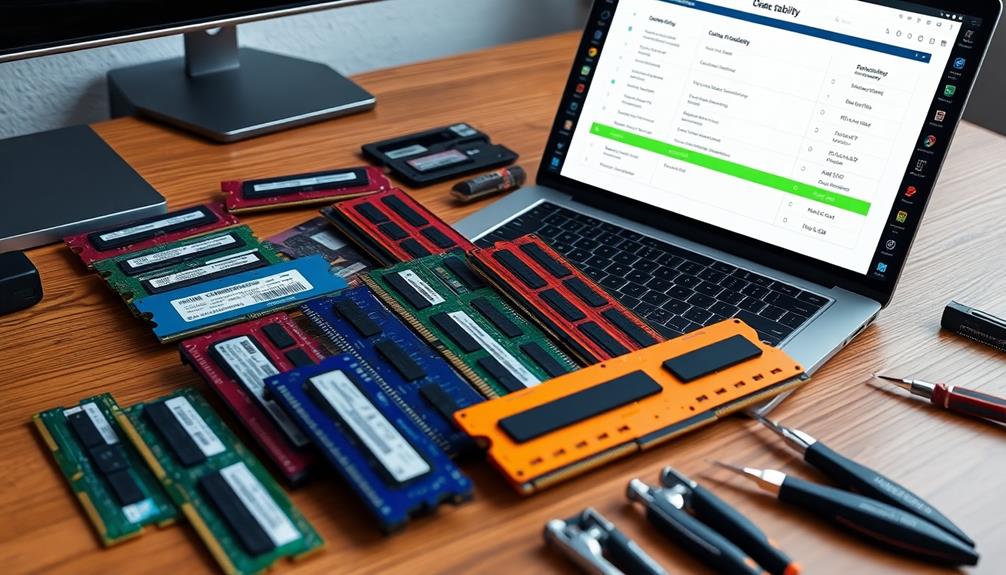
When it comes to upgrading your RAM, understanding the different types is essential, especially with options like DDR3, DDR4, and the newer DDR5.
You'll need to verify compatibility with your motherboard to confirm it supports the RAM type and speed you want.
Additionally, while mixing RAM modules is possible, sticking to matched specifications will help you achieve peak performance.
RAM Types Overview
Understanding RAM types and their compatibility is vital for any system upgrade. When considering a RAM types overview, you'll encounter DDR3, DDR4, and the newest DDR5. DDR4 is the most common in modern systems, offering higher speeds and efficiency compared to DDR3, which is usually found in older systems with lower bandwidth.
DDR5 is designed for next-generation computing, boasting faster speeds and improved power efficiency.
Compatibility is essential when upgrading RAM; each motherboard supports specific types, speeds, and capacities. Before purchasing new modules, check your motherboard specifications to confirm compatibility with DDR3, DDR4, or DDR5.
Most motherboards have a maximum RAM capacity limit that can vary widely, so refer to the motherboard's manual or the manufacturer's website for this information.
When upgrading RAM, it's vital that the new modules match existing ones in speed (MHz) and latency (CAS Latency). Mixing different specifications can lead to performance issues, resulting in suboptimal system performance.
Compatibility Verification Steps
To confirm a successful RAM upgrade, it's crucial to verify compatibility with your system. Start by identifying your motherboard model and checking its specifications for supported RAM types, such as DDR3, DDR4, or DDR5. Using system information tools like CPU-Z or the built-in Windows feature, you can determine your current RAM type, size, and speed.
Next, consult your motherboard's manual or the manufacturer's website to find the maximum RAM capacity and the number of slots available for upgrades. This step assures that you'll be able to install the new RAM without exceeding your system's limits.
If you plan on mixing RAM modules, make certain they've matching specifications regarding speed, voltage, and latency to avoid potential performance issues and instability.
Remember, if you're upgrading to a higher speed RAM, confirm that your motherboard supports it. You may need to adjust your BIOS settings to enable peak performance for your new RAM.
Mixing RAM Modules Considerations
Upgrading your RAM can considerably boost your system's performance, but mixing RAM modules requires careful consideration to confirm compatibility.
First, check your motherboard manual to verify that the RAM types, such as DDR3, DDR4, or DDR5, are supported. Compatibility issues often arise when using different brands or specifications, so it's best to stick to modules with similar characteristics.
When mixing RAM, pay close attention to RAM speed and latency. If you use modules with different speeds, your system may default to the lowest speed, which can hinder performance.
Aim for dual-channel configurations by pairing RAM sticks of the same size and speed in matching slots for peak performance.
While it's possible to mix old and new RAM, be cautious. Differences in speed and timing can lead to decreased RAM performance, which could affect system stability.
Ideally, upgrade all your modules simultaneously to avoid these potential pitfalls. By following these guidelines, you'll confirm that mixing RAM modules enhances your system rather than causing frustration.
Selecting RAM Modules

When you're selecting RAM modules, start by checking their compatibility with your motherboard's supported types and maximum capacity.
It's important to choose the right amount of RAM based on your needs, whether it's for basic tasks or high-performance applications.
Don't forget to take into account the speed and configuration, as these factors can greatly impact your system's performance.
RAM Type Compatibility
Understanding RAM type compatibility is essential for selecting the right modules for your system. Your motherboard specifications dictate which RAM types you can use, such as DDR3, DDR4, or DDR5. Each type has different pin configurations and voltage requirements.
For example, DDR4 features 288 pins and operates at 1.2V, while DDR3 has 240 pins and works at 1.5V.
Here are a few key points to keep in mind:
- Mixing RAM types isn't possible: You can't combine DDR3 with DDR4 due to physical and electrical incompatibilities.
- Check maximum RAM capacity: Verify your modules don't exceed your motherboard's defined RAM threshold.
- Match RAM speed and CAS latency: For peak performance, new modules should align with the speed (in MHz) and CAS latency of your existing RAM.
Capacity and Speed Considerations
Choosing the appropriate RAM modules can greatly affect your system's performance, so it's essential to evaluate both capacity and speed. For most users, a minimum RAM capacity of 8GB is suitable for basic tasks, while 16GB is ideal for intermediate use. If you're into gaming or video editing, consider going for 32GB or more to handle those memory-intensive tasks seamlessly.
RAM speed, measured in MHz, plays an important role in system responsiveness. Higher speeds, like 3200MHz or 3600MHz, can lead to noticeable performance upgrades, especially during demanding applications. Make sure that the RAM type—whether DDR4 or another version—matches your motherboard's specifications for compatibility and top-tier performance.
Additionally, consider dual-channel configurations. By installing two identical RAM modules, you can greatly increase bandwidth compared to single-channel setups.
Don't overlook CAS latency (CL) either; lower latency values enhance data retrieval speeds, boosting overall system efficiency. By paying attention to these capacity and speed considerations, you can make informed decisions that lead to a smoother, more responsive computing experience.
Installation Preparations

Preparing for a RAM installation requires careful attention to detail to guarantee a smooth upgrade process. Before diving into the installation, make sure you've gathered all necessary tools and created a conducive workspace.
Here's what you need to focus on:
- Gather tools: Include screwdrivers and an anti-static wrist strap to protect your computer memory during the installation.
- Prepare your workspace: Verify it's clean and well-lit to prevent losing small components.
- Document current RAM: Use system information tools to check and document your current RAM specifications, aiding in selecting compatible upgrades.
Next, confirm your computer is completely powered down. Unplug it and press the power button for five seconds to discharge any residual electricity. This step is crucial for your safety.
Finally, familiarize yourself with the internal layout of your computer by consulting the owner's manual. This guide will help you safely access the RAM slots, making the installation process smoother.
Upgrading Process

With your workspace set and the computer powered down, you're ready to tackle the RAM upgrade process. Start by gathering your tools: screwdrivers, anti-static wrist straps, and the compatible RAM modules that match your system specifications. Make sure you know if your motherboard supports DDR3, DDR4, or DDR5.
Next, disconnect all peripherals and discharge any residual electricity by holding the power button for five seconds. For desktops, remove the side panel to access the memory slots. If you're working on a laptop, locate the designated panel on the bottom.
Carefully remove the existing RAM modules by pressing down on the clips. When inserting the new modules, do so at a 45-degree angle, ensuring the notches align properly. Press down until they click securely into place.
After the installation, close the computer case, reconnect all peripherals, and power on your system. To verify that the new RAM is recognized, check your system properties or BIOS settings.
This upgrade will enhance your computer's performance, allowing for smoother multitasking and better overall functionality.
Testing RAM Performance

After upgrading your RAM, it's crucial to test its performance to confirm everything is functioning correctly. You want to verify that your new RAM modules are running smoothly and efficiently. Here are some effective ways to test RAM performance:
- Use Windows Memory Diagnostic: This built-in tool checks for memory problems by running tests on the next system boot.
- Check with CPU-Z: This software provides detailed information about your RAM's speed, timings, and modules, helping you assess if your RAM is performing as expected.
- Run Benchmarking Software: Tools like AIDA64 or PassMark can measure your RAM's speed and bandwidth, offering comparative data against other systems.
While you're testing, keep an eye on memory usage in Task Manager during demanding tasks. Ideally, you should maintain at least 15-20% available memory for peak system performance.
Look out for memory errors or RAM bottlenecks, as these can hinder your workflow. By diligently testing RAM performance, you affirm that your upgrade contributes positively to your system's efficiency.
Selling Old RAM

Upgrading your RAM is an excellent way to boost your system's performance, but what do you do with the old modules? Selling old RAM is a smart move that not only helps recoup some costs associated with your memory upgrades but also showcases your financial savvy.
Platforms like BuySellRam.com and eBay make it easy to list your old RAM, connecting you with a wide audience keen for affordable memory.
If you prefer a hassle-free process, consider trade-in programs from retailers such as Amazon and BestBuy. These options allow you to exchange your old memory for store credit, making it simple to upgrade without worrying about the selling process.
Local marketplaces like Facebook Marketplace and Craigslist are also great for peer-to-peer selling, letting you connect directly with buyers in your area.
By selling your old RAM, you're not just saving money; you're also contributing to sustainable computing practices by reducing electronic waste and extending the lifecycle of hardware components.
Frequently Asked Questions
How Do I Make My RAM Run Smoother?
To make your RAM run smoother, match its type and speed to your system's specs, monitor usage regularly, close unnecessary applications, and keep slots clean. Consider upgrading if you often multitask or run demanding programs.
How Does Upgrading RAM Improve Performance?
Did you know that upgrading from 4GB to 16GB of RAM can boost performance by up to 70%? It reduces system slowdowns, enhances multitasking, and allows your applications to run faster and more efficiently.
What Is the Best Way to Upgrade RAM?
To upgrade RAM effectively, assess your current specifications and usage, choose compatible modules, guarantee a clean workspace, and install them carefully. Finally, verify recognition and run diagnostics to confirm peak performance.
How Do I Optimize My RAM Usage?
Your RAM's practically screaming for help! To optimize it, regularly check usage, close unnecessary apps, and use tools to clean memory. Set virtual memory right, and release your system's full potential for seamless multitasking!
Conclusion
In summary, managing and upgrading your RAM can transform your workflow. By evaluating your needs, selecting compatible modules, and installing them with care, you'll access smoother performance, faster loading times, and enhanced multitasking capabilities. Testing your new RAM will confirm your upgrade's success, while selling your old modules can even offset costs. Embrace the journey of improvement, and watch as your productivity soars, your tasks become seamless, and your computing experience reaches new heights. With this upgrade, you’ll also future-proof your system, ensuring it can handle more demanding applications and tasks with ease. Whether you’re a creative professional or a casual user, achieving memory mastery in Pro Tools or any other resource-intensive software will significantly elevate your efficiency. Take control of your system’s potential and enjoy a more powerful, personalized computing experience.










