To quickly tweak your arrangement, use markers to isolate and loop critical sections, making detailed edits easier. Color-code markers to navigate sections swiftly, and set snap points for precise cuts. Create templates for common adjustments and automate marker placement with MIDI or key commands to save time. Employ marker fades for smooth transitions and reorganize song parts effortlessly. Combining these techniques with automation open s the potential for dynamic changes. Keep exploring, and you’ll master even more advanced marker tricks for rapid arrangement tweaks.
Key Takeaways
- Use markers to isolate sections and enable quick looping for detailed arrangement adjustments.
- Create standardized marker templates with color codes for faster navigation and consistent edits.
- Automate marker placement with MIDI or keyboard shortcuts to accelerate workflow during complex sessions.
- Assign distinct colors to markers for instant visual identification of song sections and structural changes.
- Combine marker automation with fades and snap points for seamless transitions and precise editing accuracy.
Using Markers to Isolate and Loop Critical Sections

Markers are essential tools that help you isolate and loop critical sections of your audio or MIDI tracks. By placing markers at key points, you can quickly define the regions you want to focus on. This allows you to loop specific sections effortlessly, making it easier to refine your performance or arrangement. To isolate regions, simply set markers at the start and end of the section, then activate loop mode to repeat it continuously. This process saves you time during editing, as you no longer need to manually select regions repeatedly. Using markers in this way streamlines your workflow, enabling you to concentrate on perfecting the details of your looped sections without losing track of your overall project. Additionally, understanding audio editing techniques can further enhance your ability to create seamless loops and improve your overall mixing process.
Color-Coding Markers for Faster Navigation

Ever find yourself scrolling through long projects, struggling to locate specific sections quickly? Color coding markers can dramatically speed up navigation. Assign different marker labels with distinct colors to categorize sections—blue for intros, red for drops, green for shifts, etc. This visual distinction helps you identify parts instantly. Use the table below to plan your color scheme:
| Marker Label | Color |
|---|---|
| Intro | Blue |
| Drop | Red |
| Transition | Green |
| Chorus | Yellow |
Setting Marker-Based Snap Points for Precise Edits

Setting marker-based snap points allows you to make precise edits by anchoring your cursor to exact locations in your timeline. Proper marker placement guarantees your edits align perfectly with key moments, enhancing snap point precision. To set snap points, position your marker at the desired edit point and enable snapping. When you drag clips or elements, they automatically lock into these markers, maintaining perfect timing. This method reduces guesswork and guarantees accuracy during fine-tuning. Adjusting marker positions is straightforward, and you can add or delete snap points as needed for different sections. Using marker-based snap points streamlines complex edits, saves time, and ensures your arrangement stays synchronized. Mastering this technique empowers you to perform rapid, precise tweaks with confidence. Understanding workflow efficiency helps you utilize these snap points more effectively and optimize your editing process.
Creating Marker Templates for Common Arrangement Adjustments

Creating marker templates saves you time by standardizing common adjustment points. You can build a customizable library to quickly apply these templates across your projects. This approach streamlines your workflow and guarantees consistency in your arrangement tweaks. Incorporating best practices for organization ensures your template library remains efficient and easy to update.
Standardized Marker Settings
To streamline your workflow, developing standardized marker templates for common arrangement adjustments can be a game-changer. By creating these templates, you enable quick visual marker visualization, making it easier to identify sections at a glance. Start by defining marker color schemes that represent different functions—like red for chorus, blue for verse, and green for transitions. Next, set specific marker positions aligned with your typical arrangement points, ensuring consistency across projects. Ultimately, save these as templates so you can instantly apply them, reducing setup time and minimizing errors. Imagine opening your session and instantly seeing a clear map of your arrangement, with distinct colors guiding your edits. Hydrocolloid technology promotes healing by drawing out impurities, which can be beneficial in acne treatment. Standardized marker settings help keep your workflow smooth and your visual cues sharp, making rapid tweaks effortless.
Customizable Template Library
Building a customizable template library for marker setups allows you to quickly implement common arrangement adjustments without starting from scratch each time. By creating pre-defined marker templates, you streamline marker customization, saving valuable time during project revisions. Effective template management guarantees your most-used marker configurations are organized and easily accessible, reducing setup errors. This approach lets you adapt markers swiftly for different sections or instruments, maintaining consistency throughout your arrangement. Once your templates are established, applying them requires just a few clicks, enabling rapid tweaks and experimentation. Developing a well-organized library of marker templates empowers you to focus on creative decisions rather than repetitive setup tasks, enhancing your workflow efficiency and precision in arrangement adjustments.
Quick Application Methods
Once your marker templates are set up, applying them quickly becomes a straightforward process that saves you time and effort. With properly configured marker placement and marker customization, you can instantly implement common arrangement adjustments. Leveraging personalized care plans ensures that adjustments are tailored to individual needs, enhancing efficiency and effectiveness. Imagine: 1. Dragging a pre-made marker template onto your timeline, instantly aligning elements perfectly. 2. Clicking to toggle marker visibility, making it easy to review changes without clutter. 3. Adjusting marker parameters on-the-fly, refining marker placement for precise tweaks.
Automating Marker Placement With MIDI or Key Commands

Automating marker placement with MIDI or key commands streamlines your workflow by allowing you to quickly add markers at precise points during playback or recording. By setting up keyboard shortcuts, you can instantly insert markers without interrupting your creative process. MIDI automation offers even more flexibility—you can trigger marker placement directly from your MIDI controller, making real-time adjustments seamless. This method reduces manual effort and helps maintain focus on your composition. To implement this, assign specific key commands to marker functions or configure MIDI messages to create markers automatically. With these techniques, you’ll save time, ensure accuracy, and keep your arrangement process smooth, especially during complex sessions requiring frequent marker updates.
Utilizing Marker Regions to Visualize Arrangement Structure

Utilizing marker regions allows you to visually organize your arrangement by highlighting specific sections directly within the timeline. This technique enhances your visual hierarchy and brings structural clarity to complex projects. Imagine these marker regions as color-coded labels that divide your track into manageable parts, making navigation seamless. For example:
- Highlight chorus sections with bold colors to instantly locate them during editing.
- Use distinct regions to separate intro, verse, and bridge, creating a clear structural map.
- Layer multiple regions to mark transitions, breakdowns, or key changes, improving overall clarity.
- Incorporate visual organization principles from design and project management to create an intuitive editing workflow.
Employing Marker Fades to Smooth Transitions During Tweaks

To facilitate seamless shifts between sections or elements in your arrangement, employing marker fades can be highly effective. Creative fade techniques allow you to gradually reduce or increase volume at marker points, ensuring smooth transitions without abrupt changes. These seamless transition methods help maintain musical flow and keep listeners engaged. By adjusting fade durations and curves precisely, you can eliminate jarring cuts and make your tweaks sound natural. Marker fades are especially useful when reorganizing sections or experimenting with different arrangements, as they hide abrupt edits. Incorporate subtle fades around key markers to create a polished, professional feel. Mastering these fade techniques lets you tweak your arrangement quickly while preserving musical cohesion. Additionally, understanding audio transition principles can further enhance your editing skills for more natural-sounding results.
Leveraging Markers to Quickly Reorganize Song Sections

Using markers lets you rearrange song sections on the fly without hassle. You can move markers efficiently to test different structures and find the best flow. This technique makes swapping parts quick and keeps your workflow smooth. Incorporating educational toys like magnetic blocks or counting sets can also inspire creative ideas for song arrangement.
Moving Markers Efficiently
When you need to reorganize song sections quickly, moving markers efficiently can save you a lot of time. To do this smoothly, focus on visual marker placement and marker customization options. First, position markers precisely where you want to move sections—imagine them as anchor points guiding your edits. Second, customize marker colors or labels to distinguish different sections at a glance, making it easier to identify and move them swiftly. Third, use shortcut keys or drag-and-drop methods to shift markers without interrupting your workflow. Visual marker placement helps you see your structure clearly, while marker customization options streamline the entire process, allowing you to rearrange sections with minimal effort and maximum clarity. Additionally, understanding how marking and labeling can improve your workflow helps in achieving a more organized editing process.
Using Markers for Arrangement
Markers are powerful tools for reorganizing your song sections quickly and efficiently. By customizing markers, you can clearly identify different parts of your arrangement, making it easier to visualize the overall structure. Use marker customization to label sections like verses, choruses, or bridges, which helps in arranging and rearranging parts on your timeline. Arrangement visualization becomes straightforward when markers are strategically placed, providing a clear map of your song’s flow. You can move markers to experiment with different section orders without altering the actual audio, saving time. This process allows you to see how changes affect the song’s progression instantly. Leveraging markers in this way streamlines your workflow, giving you rapid access to rearranged structures that best serve your creative vision. Additionally, understanding Kia Tuning options can inspire creative adjustments to your song’s energy and style.
Combining Markers With Automation for Dynamic Changes

By integrating markers with automation, you can create more dynamic and expressive arrangements that respond seamlessly to changes in your project. You can synchronize marker automation with your track’s tempo, allowing shifts in rhythm or intensity to happen fluidly. Imagine:
- A marker triggers a gradual increase in volume during a chorus, driven by marker automation.
- A sudden change in dynamic tempo aligns with a specific marker, making transitions feel natural.
- Automated effects activate precisely at designated markers, enhancing emotional impact.
This approach lets you craft arrangements that adapt in real-time, giving your music a more lively, organic feel. Using marker automation, you control tempo variations and dynamic changes effortlessly, elevating your production’s expressiveness.
Exporting Marker Data for Collaborative Editing and Review
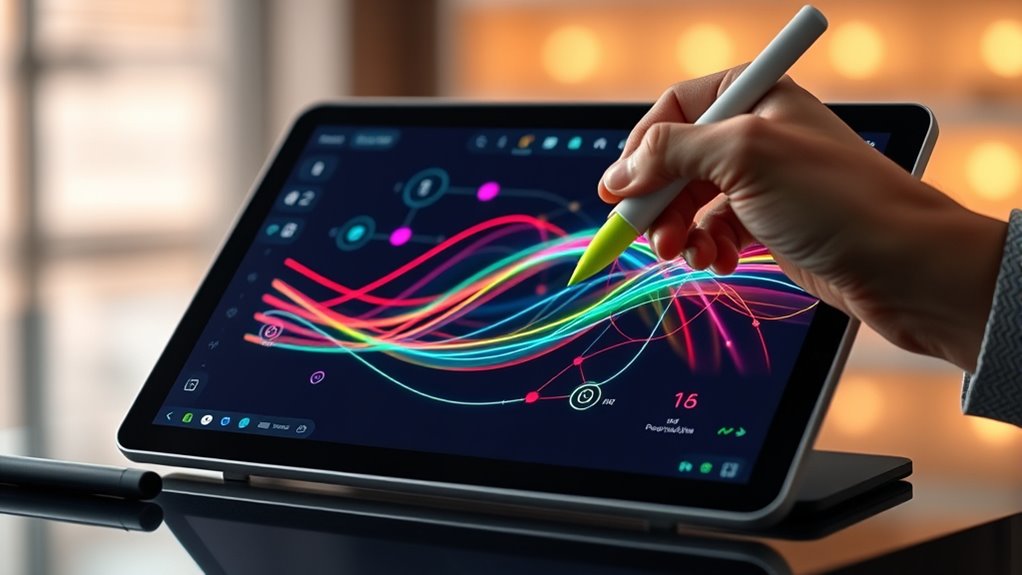
When exporting marker data, you need to contemplate supported formats and compatibility with other editing tools. This process influences how smoothly you can collaborate and share feedback with your team. Also, keep data security and privacy in mind to protect sensitive project information during the review process.
Export Formats and Compatibility
Have you ever needed to share marker data across different editing platforms or review sessions? When you do, understanding export formats and compatibility is vital. You’ll encounter options like CSV, XML, or JSON, each suited for specific workflows. Visualize these choices as:
- A sleek CSV file sliding into a spreadsheet for quick edits.
- An XML structure seamlessly integrating with editing software.
- JSON data effortlessly syncing with review tools.
Your goal is to choose export options that guarantee file format compatibility, so your marker data remains intact. Different programs support various formats, so verifying compatibility beforehand saves time. By selecting the right export format, you streamline collaboration and review, making your marker tweaks more efficient and accurate.
Collaborative Editing Workflows
Collaborative editing workflows depend on efficiently sharing marker data across team members and platforms. To streamline this, exporting marker placement data is essential. Using collaboration tools, you can easily transfer markers for review, adjustment, or synchronization. When exporting, choose formats compatible with your editing software, ensuring smooth integration. Consider the following options:
| Export Format | Best Use Case |
|---|---|
| CSV | Simple marker lists for review |
| XML | Detailed marker data sharing |
| JSON | Integration with scripting tools |
| TXT | Basic marker notes or comments |
| Proprietary | Platform-specific collaboration |
This table helps you identify the right method for your workflow, making collaboration faster and more effective. Properly exporting marker data enhances team coordination and minimizes errors.
Data Security and Privacy
Sharing marker data across team members simplifies collaboration, but it also raises important concerns about security and privacy. To protect sensitive information, you should implement strong encryption protocols during data transfer and storage. Consider data anonymization techniques to remove personally identifiable details before sharing, ensuring privacy remains intact. Visualize this process as:
- Locking data with encryption, like a vault securing your assets.
- Masking sensitive info, transforming identities into generic placeholders.
- Sharing a sanitized, encrypted file that only authorized users can decrypt and interpret.
Frequently Asked Questions
How Can I Customize Marker Colors Beyond Default Options?
You can customize marker colors beyond the default options by exploring color customization features within your software. Use marker palettes to create personalized color sets that suit your workflow, making it easier to differentiate sections quickly. Access the color settings or preferences menu, select or create new palette options, and assign your preferred colors. This way, you enhance your ability to organize and identify markers efficiently, boosting your overall editing speed.
Are There Keyboard Shortcuts to Navigate Between Markers Efficiently?
Navigating markers is like gliding smoothly on ice—effortless and fast. You can enhance your workflow with keyboard shortcuts for marker navigation, boosting shortcut efficiency. Use the “Next Marker” and “Previous Marker” shortcuts (often assigned to specific keys in your DAW) to jump quickly between markers. Customize these shortcuts in your software’s preferences to suit your workflow, making marker navigation seamless and saving you valuable time during editing sessions.
Can Markers Be Synchronized Across Multiple Tracks or Projects?
Marker synchronization across multiple tracks or projects isn’t a built-in feature in most DAWs, but you can manage cross project markers through third-party tools or manual methods. You’ll need to export marker lists or use shared marker files to keep them aligned. This process helps you maintain consistent marker positions, making it easier to navigate and edit across different tracks or projects efficiently, especially when working on complex arrangements.
How Do I Link Markers to Specific MIDI Triggers or Controllers?
To link markers to MIDI triggers or controllers, you can use MIDI mapping in your DAW. Assign specific markers to MIDI controller buttons or knobs by entering MIDI learn mode and selecting the marker. Then, map that control using Controller automation. This setup lets you quickly jump between markers during performance or editing, streamlining your workflow and giving you hands-on control over arrangement navigation.
What Are Best Practices for Organizing Large Marker Sets?
When organizing large marker sets, you should start with color coding to differentiate sections quickly. Use marker grouping to keep related markers together, making navigation easier. Regularly review and rename markers for clarity. Consider creating a hierarchical structure, with main groups and subgroups, to streamline your workflow. These practices help you find markers faster, stay organized, and make rapid arrangement tweaks more efficient.
Conclusion
Think of markers as your musical GPS—guiding you swiftly through your project’s landscape. With these advanced tricks, you’ll navigate, tweak, and reorganize sections with ease, saving time and boosting your creativity. Mastering marker techniques turns your arrangement into a well-charted adventure, not a maze. So, set your markers, follow your route, and watch your music flow seamlessly from start to finish. Your perfect track is just a marker away!










