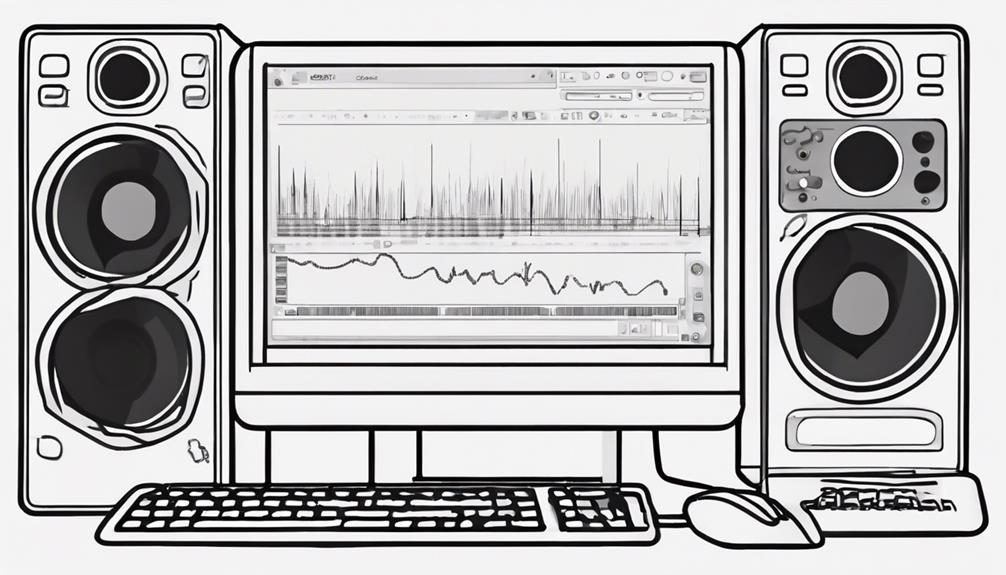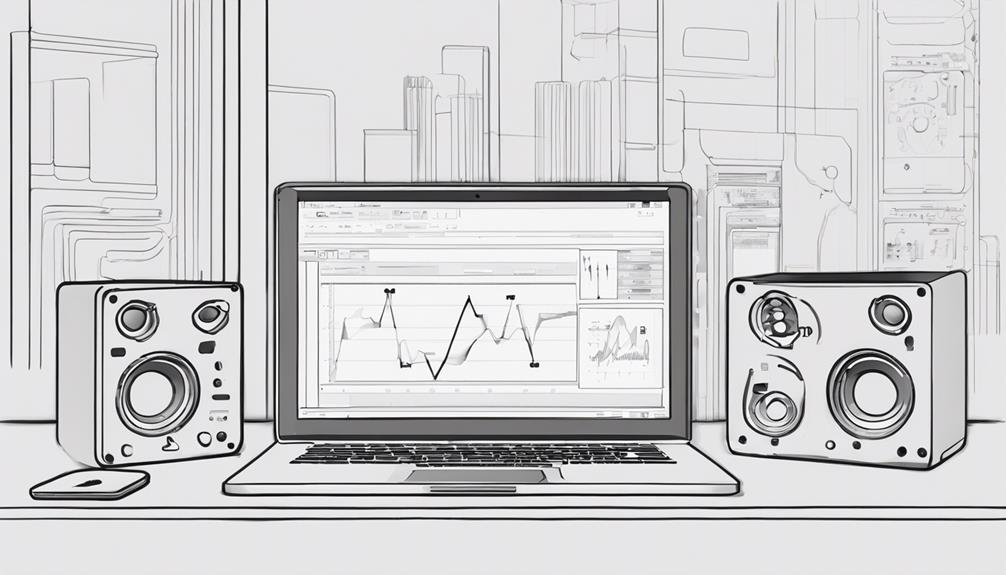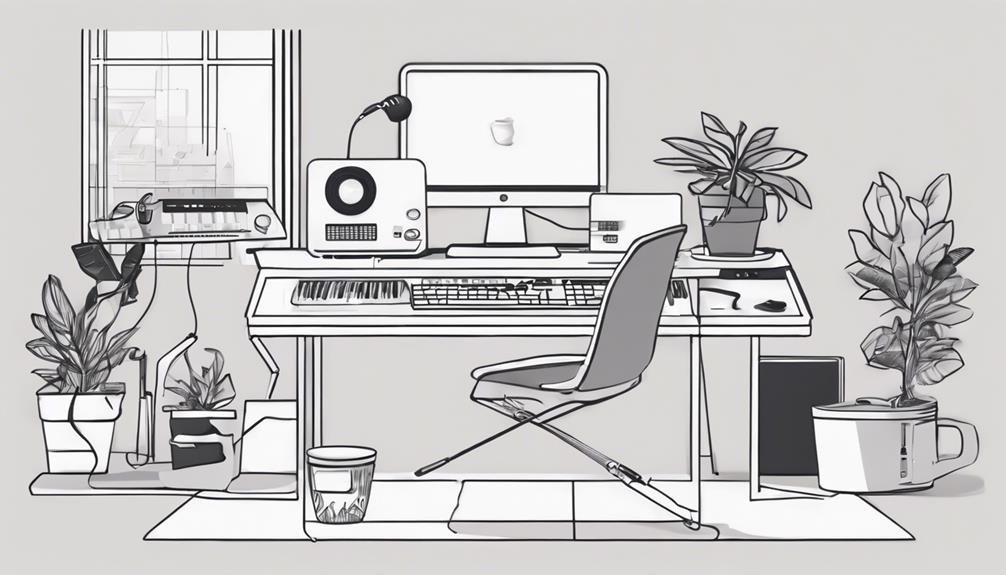Optimize your Windows 10 for music production by disabling system sounds and notifications, adjusting processor scheduling, and managing USB devices efficiently. Customize power options, disable unnecessary background apps, and keep USB drivers up to date. Guarantee peak performance by turning off automatic updates, matching USB device port types, and using powered USB hubs. Enhance system stability with updated graphics and network adapter drivers. Fine-tune critical settings to eliminate interruptions and boost productivity for seamless music production. Further enhance your system for superior performance in your music projects.
Key Takeaways
- Disable system sounds and notifications to prevent distractions and improve audio performance.
- Adjust processor scheduling and power options for optimal performance during music production.
- Manage USB devices by matching port types, using powered hubs, and disabling power management.
- Disable unnecessary background apps, updates, and internet connectivity for streamlined operation.
- Update graphics and network adapter drivers regularly to enhance system stability and minimize latency.
System Sounds and Notifications
To optimize your Windows 10 system for music production, begin by disabling system sounds and notifications in the Control Panel. Eliminating these distractions will allow you to focus solely on your audio work without interruptions.
System sounds and notifications can consume power and resources that are better utilized for your music software. By turning off these unnecessary background services, you can guarantee that your PC dedicates its full capacity to music production tasks.
This adjustment will help prevent any potential audio glitches or delays that may occur when system sounds compete for attention with your DAW.
Moreover, disabling system sounds and notifications can also enhance the performance of connected USB devices. By minimizing interruptions from the operating system, you can maintain a stable connection with your audio interface or MIDI controller, essential for a seamless music production experience.
Take control of your Windows settings in the Control Panel to create an ideal environment for your music creation process.
Processor Scheduling and Power Options
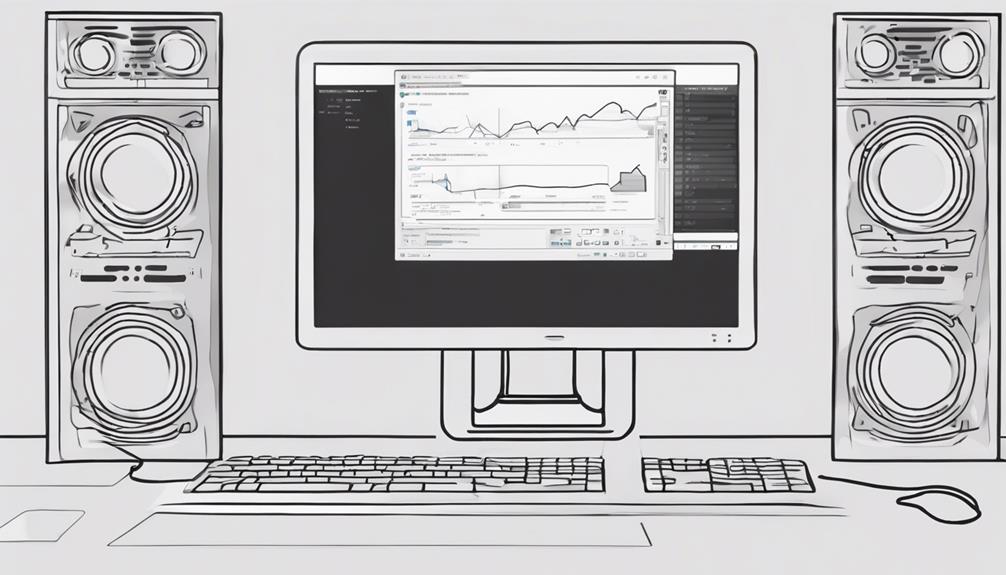
Adjusting processor scheduling and optimizing power options in Windows 10 can significantly enhance your music production workflow. To start, adjust processor scheduling to prioritize background tasks. This guarantees that essential services run smoothly while you work on your music projects.
Additionally, selecting High Performance mode in your power options is essential for consistent performance during recording and mixing sessions. This setting prevents system slowdowns and interruptions, allowing you to focus on your music without any hiccups.
Preventing USB device suspension to maintain a seamless data transfer process and uninterrupted audio playback. Furthermore, disabling unnecessary background apps frees up valuable system resources, further improving overall performance.
Customize your power settings to tailor them to your music production needs, ensuring that your system operates efficiently while you work on your projects.
USB Device Management

Optimizing your USB device management is essential to maintaining efficient data transfer and stable connections for your music production setup. Match USB device port types like using USB 3.0 devices with compatible ports for best performance.
To prevent latency issues and guarantee smooth data transfer, directly connect your sound interface to your PC.
Powered USB hubs can help avoid power-related problems and maintain stable connections for your music hardware.
Disable USB power management to free up bandwidth and prevent interruptions during critical recording and playback sessions.
Proper USB device management plays a vital role in eliminating grounding noise and ensuring reliable performance for your music production setup.
Windows Background Apps and Updates
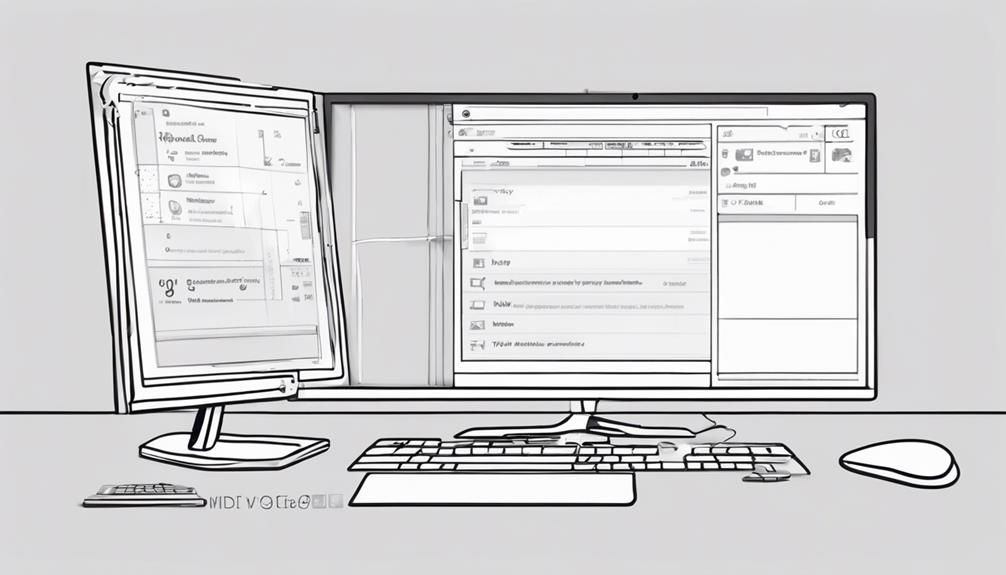
Minimize distractions and optimize system performance for music production by managing Windows background apps and updates effectively. To free up system resources, disable unnecessary background apps in Windows settings.
Turn off automatic updates to prevent interruptions during critical music recording or mixing sessions. For enhanced performance, disconnect from the internet and temporarily disable the Windows Firewall and antivirus apps.
Prevent potential latency issues by confirming USB device suspension is disabled. Additionally, limit system sounds and animations to reduce distractions and optimize your system for music production tasks.
Graphics and Network Adapter Drivers
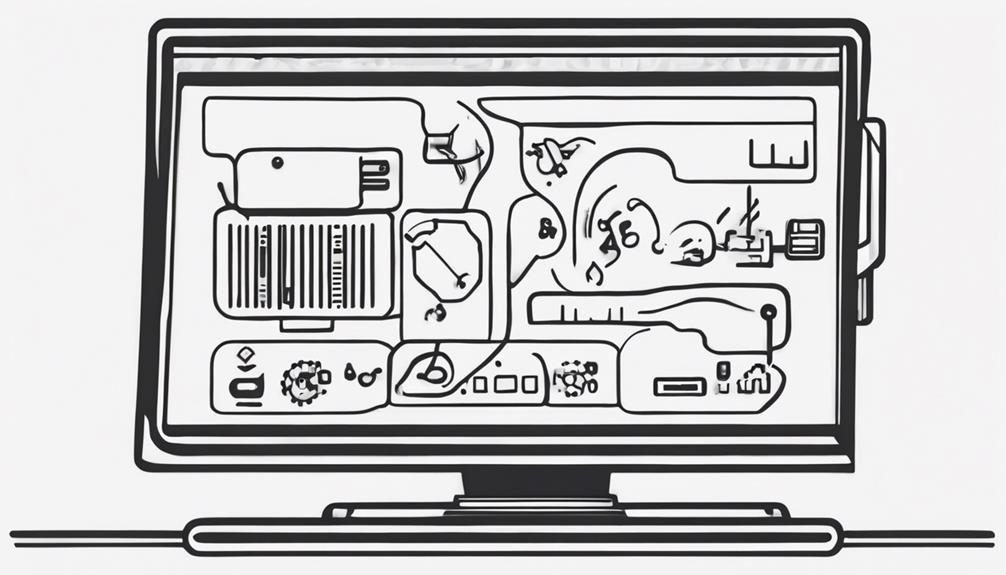
When optimizing Windows 10 for music production, make sure your graphics and network adapter drivers are up to date for peak performance. Additionally, disable unnecessary background apps and prioritize running only essential programs while working on your projects. Adjusting the power settings to a high-performance plan can also help reduce latency and enhance system stability. Whether you’re using Windows 10 or looking to optimize Windows 11 for music production, these tweaks can make a significant difference in achieving smooth and uninterrupted audio performance.
Check for compatibility and download the latest drivers to enhance system stability and speed.
Following these tips can help prevent latency issues and connectivity disruptions while working on your music projects.
Driver Compatibility Check
For a smooth operation of your music production setup, it's important to regularly check the compatibility of your graphics and network adapter drivers. Confirm your graphics driver is up to date to avoid display issues and enhance graphics performance when working with music production software.
Similarly, check for the latest network adapter driver updates to prevent connectivity problems and ensure seamless data transfer during your music production sessions. By updating these drivers, you can boost overall system performance, stability, and optimize system resources dedicated to music production tasks.
Installing the latest device drivers for graphics and network adapters is essential for resolving compatibility issues that may arise. Make it a habit to visit the manufacturer's websites for the latest driver updates, or manually update them as needed to keep your system running smoothly and efficiently for your music production needs.
Performance Enhancement Tips
Checking and updating your graphics and network adapter drivers can greatly enhance system performance and optimize your music production workflow. When it comes to boosting your computer's performance for music production, keeping your drivers up to date is essential.
Here are some tips to help you optimize your system:
- Update Graphics Drivers: Enhance visual performance, fix display issues, and guarantee compatibility with music production software.
- Update Network Adapter Drivers: Guarantee stable internet connection, reduce latency, and prevent dropouts during online collaboration or software updates.
- Regular Driver Updates: Boost system stability, security, and overall performance for music production tasks.
- Proper Installation: Resolve hardware conflicts, improve system responsiveness, and optimize network bandwidth for smoother audio streaming.
Task Management and Administrative Privileges
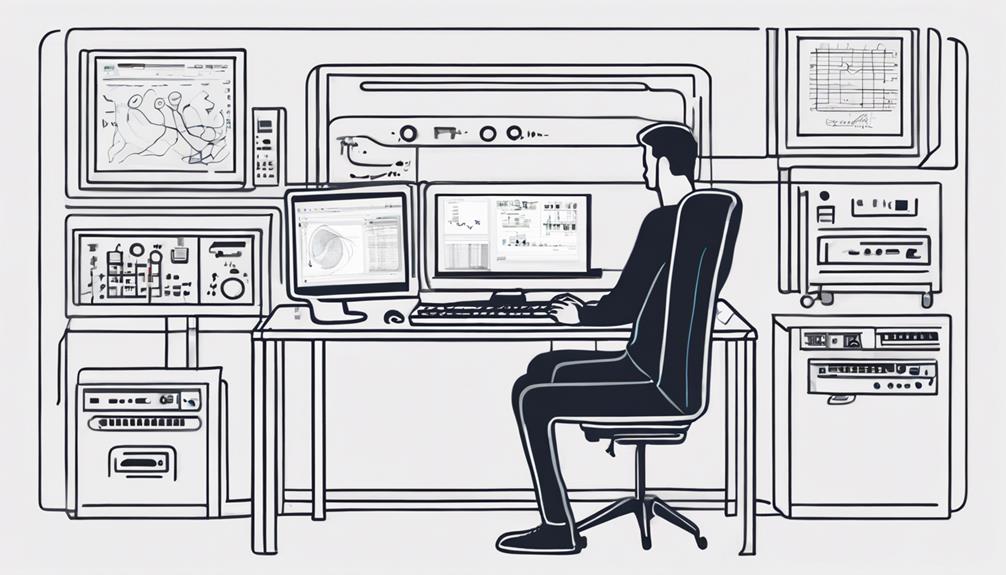
Consider running your DAW with Administrator privileges to optimize task management and prevent potential issues during music production. Granting Admin privileges to your DAW software guarantees full system access, allowing you to troubleshoot compatibility and performance issues effectively. By managing tasks as an Administrator, you can resolve software conflicts and ensure the smooth operation of music production programs.
Administrative privileges also empower your DAW to make necessary system changes for peak performance and stability. Running your DAW with Admin rights gives you the ability to address any software or hardware conflicts that may arise, enhancing the overall efficiency of your music production workflow.
Make sure to utilize these privileges to streamline your tasks, troubleshoot effectively, and maintain a seamless music production experience on your Windows 10 system.
Frequently Asked Questions
How Do I Optimize Windows 10 for Audio Production?
To optimize Windows 10 for audio production, adjust power options for performance, use ASIO drivers for low latency, disable unnecessary apps, update audio interface drivers, and store files on external drives. These steps will enhance your music production experience.
How to Speed up a Computer for Music Production?
To speed up your computer for music production, adjust power settings, disable background apps, update drivers, close unused programs, and grant Admin privileges for your DAW. These steps optimize system performance and resource allocation for smoother music-making.
How Do I Optimize Windows 10 for Best Performance?
To optimize Windows 10 for best performance, adjust power settings to High Performance mode, disable USB power conservation, update graphics and network adapter drivers, disable unnecessary background apps, and customize visual effects for smoother music production.
Which Windows 10 Version Is Best for Music Production?
For music production, Windows 10 Pro offers advanced features like BitLocker encryption and remote desktop. It's ideal for professionals. Windows 10 Home is suitable for basic needs. Education is for students, while Enterprise is for large-scale setups. LTSC provides stability.
Conclusion
Congratulations on enhancing your Windows 10 for music production!
You've unleashed the hidden potential of your system and boosted its performance to the max.
Now, your music production workflow will be smoother than a hot knife through butter.
Keep rocking and creating those killer tunes with your newly optimized setup.
You're a music production wizard now!