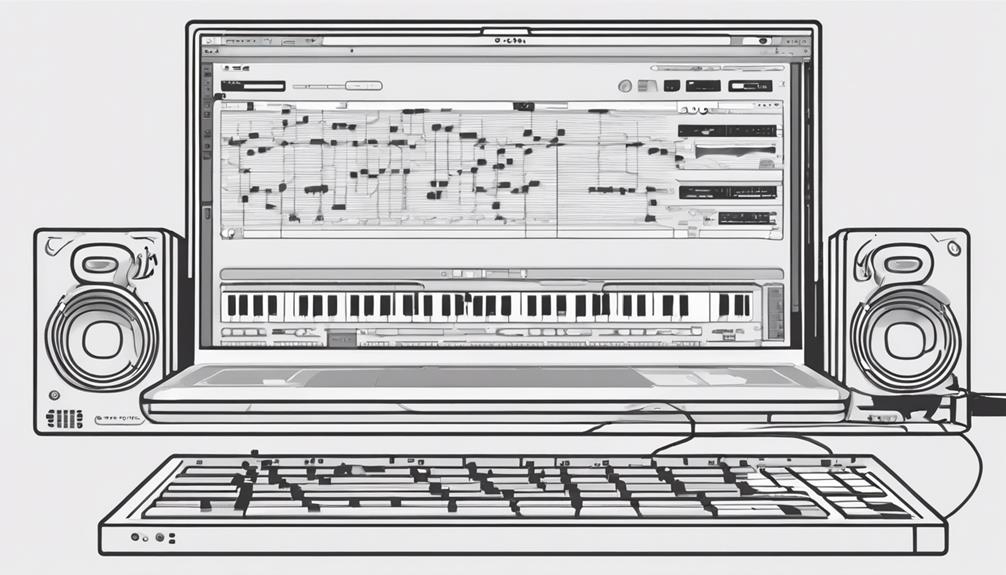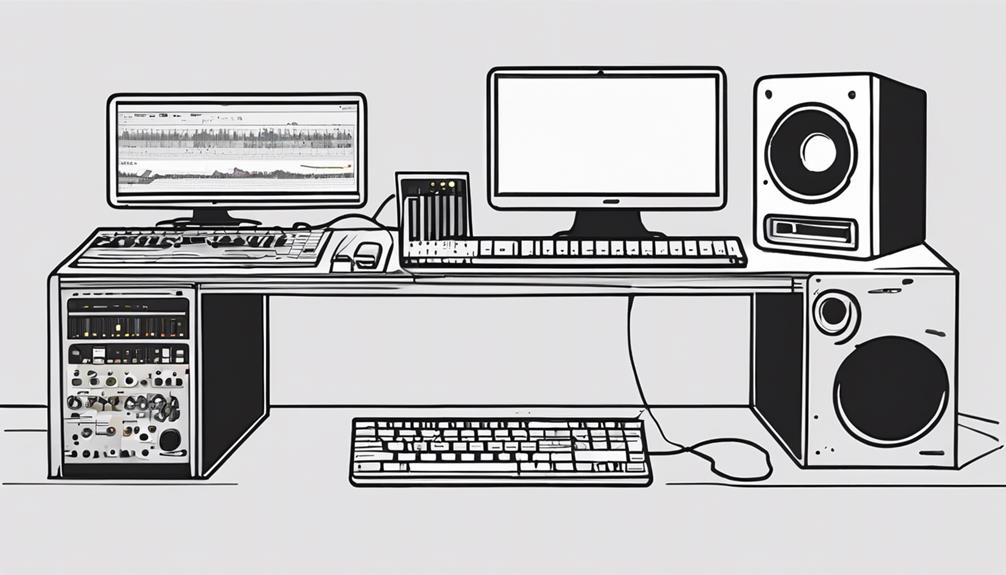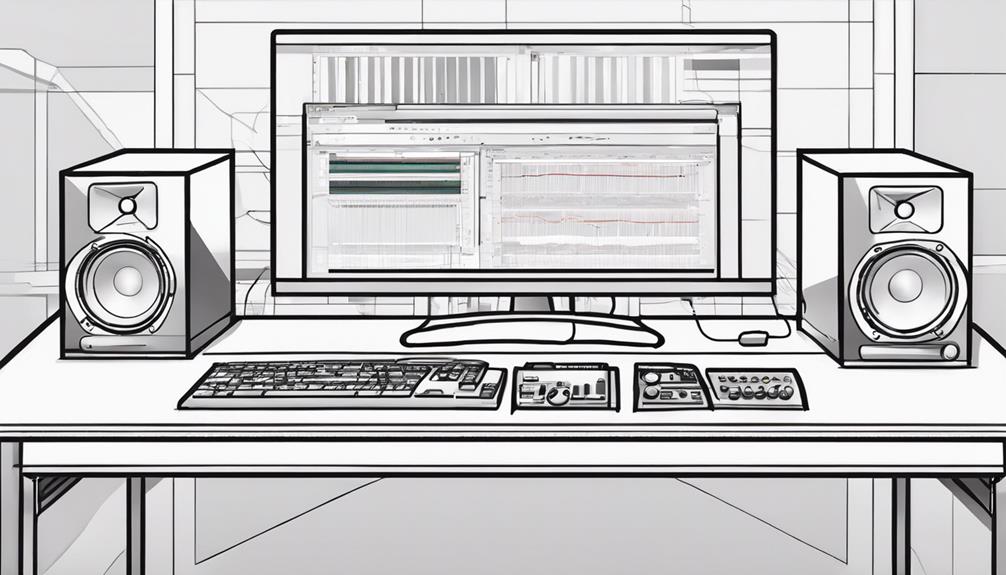Optimize your Mac for music production like an expert! Disable Wi-Fi and Bluetooth, connect audio interfaces to dedicated USB ports, and utilize tools like Audio MIDI Setup to optimize audio settings. Free up system resources by keeping 20% of your main drive free and regularly removing unused data. Optimize network settings by disabling unused network adapters and enabling Firewall. Carefully manage system settings by quitting unneeded apps and customizing firewall settings. Utilize Mac support resources such as AppleCare and user forums for assistance. Enhance performance and streamline your creative process with these tips! For those using laptops for music production, adjust your power settings to prioritize performance over energy efficiency and consider using an external SSD for faster data access and additional storage. Keeping your macOS and DAW software up to date ensures compatibility and access to the latest features, making your workflow smoother. By applying these strategies, you can transform your Mac into a reliable and efficient tool for producing professional-quality music.
Key Takeaways
- Disable non-essential features, optimize audio settings, and connect interfaces directly for seamless music production.
- Keep at least 20% of main drive free, remove unused data, and monitor storage to free up system resources.
- Disable unused network adapters, enable Firewall, and prefer Ethernet for better performance during music tasks.
- Manage system settings by disabling unnecessary apps, customizing firewall, and troubleshooting problems for optimized performance.
- Utilize AppleCare, forums, Genius Bar, Apple Consultants Network, or Geek Squad for professional Mac optimization assistance.
Disable Unnecessary Features and Connections
To optimize your Mac for music production, streamline performance by disabling unnecessary features and connections. When focusing on audio optimization, it's important to make sure that your Mac is running at its peak efficiency.
Start by turning off Wi-Fi, Bluetooth, and other networking functions that aren't essential for your music production tasks. This step helps minimize background processes that could potentially interfere with your audio recording and editing.
In addition, consider connecting your audio interfaces directly to dedicated USB ports on your Mac. USB hubs can sometimes cause latency or other issues, so connecting directly can help ensure a smoother audio recording experience.
Moreover, disabling Time Machine, iCloud Drive, and backup applications can prevent interruptions during critical recording sessions, allowing you to focus solely on your music production without any distractions.
For further fine-tuning, utilize tools like Audio MIDI Setup to optimize your audio settings according to the specific requirements of your interfaces. By following these steps, you can create an environment on your Mac that's tailor-made for seamless music production, regardless of the versions of macOS you're using.
Free Up System Resources
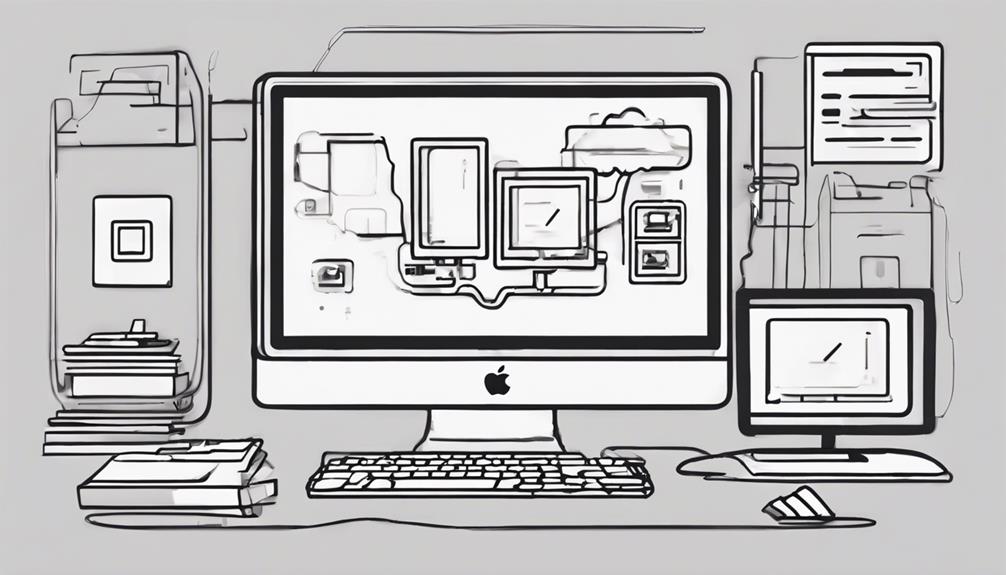
Clearing out unnecessary files and managing your system resources is crucial for optimizing your Mac for music production. To guarantee smooth workflows and prevent crashes, follow these expert tips:
- Maintain Free Space: Keep at least 20% of your main drive free to optimize system performance for music production.
- Manage Files Efficiently: Regularly review and remove unused data to free up system resources and enhance overall performance.
- Utilize 'About this Mac': Monitor free space using the 'About this Mac' storage section to prevent system slowdowns during intensive tasks.
- Delete Unnecessary Files: Deleting unnecessary files can greatly enhance system performance and prevent crashes while working on music projects.
Optimize Network Settings
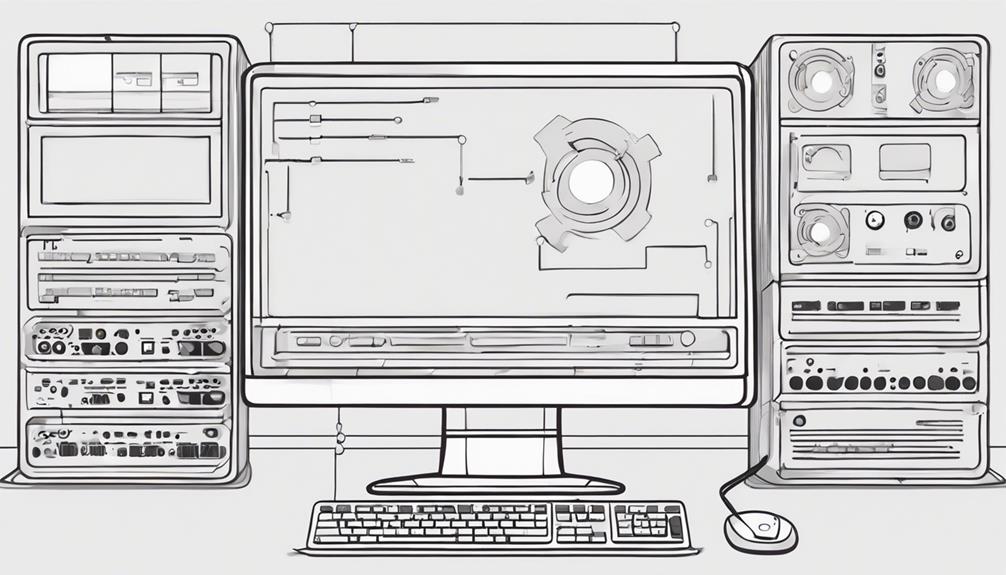
Optimizing your Mac for music production also involves fine-tuning your network settings to guarantee smooth audio workflows. To ensure an optimized network environment, consider disabling unused network adapters to prevent interference with USB or Thunderbolt bus data. Enabling the Firewall is crucial for network protection and troubleshooting audio dropouts. Managing Location Services and background processes can enhance privacy and system performance, creating a more stable environment for your music production tasks. When choosing between Ethernet and Wi-Fi, Ethernet typically provides better network performance during intensive audio tasks. Additionally, optimizing network activity by minimizing web browsing and data fetching while working on audio projects can further improve the overall performance of your system.
| Network Settings | Description | Importance |
|---|---|---|
| Network Adapters | Disable unused adapters to prevent interference with bus data. | Critical |
| Firewall | Enable for network protection and troubleshooting audio dropouts. | Essential |
| Location Services | Manage to enhance privacy and system performance. | Important |
| Ethernet vs. Wi-Fi | Consider Ethernet for better network performance during audio tasks. | Recommended |
| Network Activity | Optimize by minimizing browsing and data fetching during audio sessions. | Helpful |
Manage System Settings Carefully
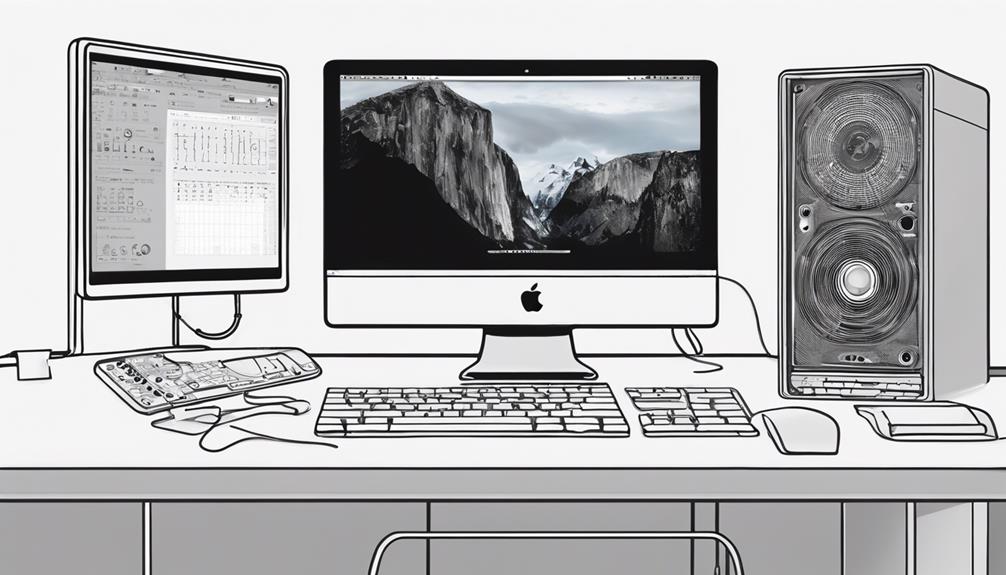
Carefully managing your system settings is essential for troubleshooting problems and enhancing performance, especially on older Intel-based Macs. To optimize your Mac for music production, consider the following tips: Ensure you disable unnecessary startup programs and close background applications to free up system resources, as these can impact audio performance. Additionally, adjusting audio buffer size and sample rate settings can help reduce latency and improve overall processing efficiency. If you work on multiple platforms, learning how to optimize Windows 10 for music can provide valuable insights to further enhance your workflow across different devices.
- Disable Time Machine, iCloud Drive, and backup apps:
Prevent glitches during recording sessions by turning off automatic backups that may cause interruptions.
- Quit unneeded apps, disable Bluetooth, and disconnect from the internet:
Improve system performance by closing unnecessary applications, turning off Bluetooth to reduce interference, and disconnecting from the internet to minimize network activity.
- Customize firewall settings:
Enhance network protection and troubleshoot audio dropouts by configuring firewall settings to allow smooth data flow while maintaining security.
Utilize Mac Support Resources
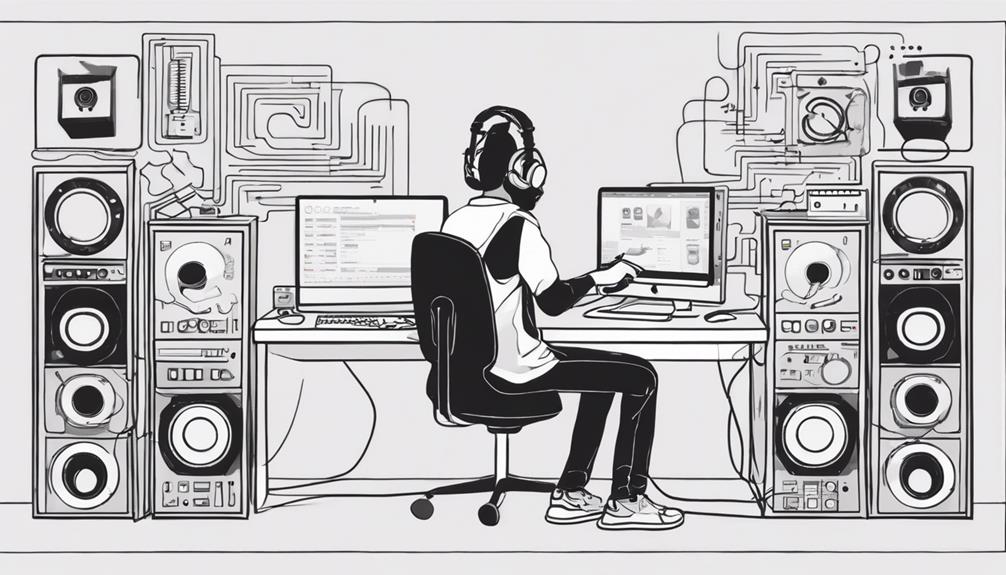
Explore the various Mac support resources available to troubleshoot and optimize your system effectively.
When facing issues with your Mac setup or performance, consider tapping into Mac Support Resources like AppleCare customer support, user forums, and the plethora of online tutorials, video guides, and knowledge base articles provided by Apple.
For personalized assistance, visit an Apple Store Genius Bar for in-person support and diagnostics. If you require professional help with Mac optimization, the Apple Consultants Network offers services for setup, optimization, and maintenance.
Additionally, third-party tech support services such as Geek Squad can also assist with troubleshooting and enhancing your Mac's performance.
Frequently Asked Questions
What Is the Best Way to Optimize a Mac?
To optimize your Mac, adjust system settings, use powered hubs for peripherals, make sure your interface has a dedicated USB port, close background apps, and consider turning off automatic updates. These steps will enhance performance for music production.
How Can I Make My Mac Run More Efficiently?
To make your Mac run more efficiently, connect your audio interface directly, turn off backup apps, quit unnecessary programs, adjust System Settings, and use powered hubs. Remember to plug in your MacBook and disconnect from the internet for best performance.
What Mac Is Better for Music Production?
For music production, contemplate selecting an Apple silicon Mac with high RAM, powerful processor, and low-latency audio interface. Confirm compatibility with software and peripherals. Regular updates and maintenance will keep your Mac optimized for music production tasks.
How Do I Make My Mac High Performance?
To make your Mac high performance, you need to push it harder than a rockstar at a concert! Clear space on your drive, close unnecessary apps, connect devices wisely, and keep your system updated for smooth music production magic.
Conclusion
Now that you've optimized your Mac for music production, you're ready to create your next masterpiece.
By disabling unnecessary features and connections, freeing up system resources, optimizing network settings, and managing system settings carefully, you've set yourself up for success.
Remember to utilize Mac support resources for any additional help you may need.
With your Mac running at its peak performance, the only thing left to do is let your creativity flow.
Happy producing!