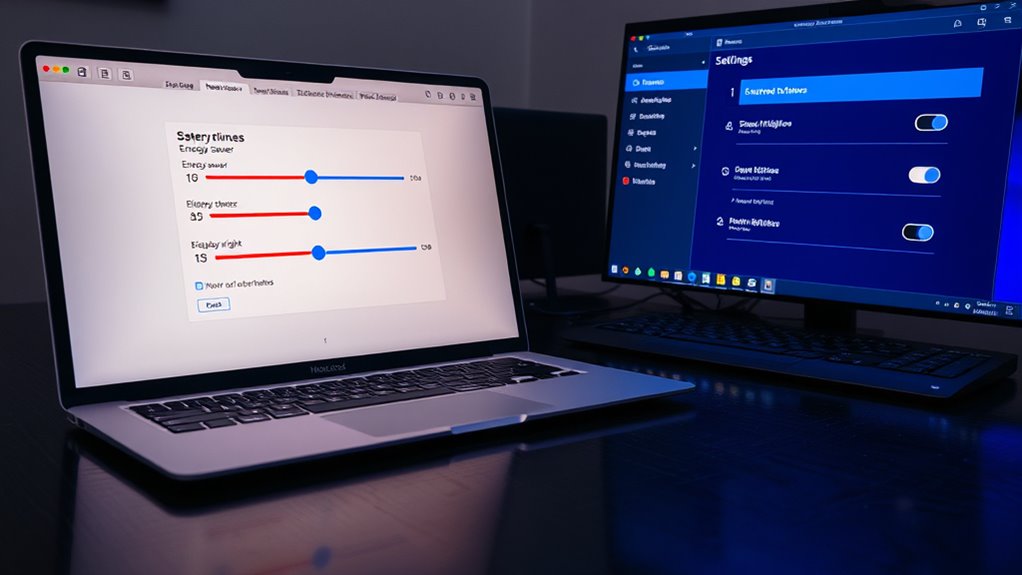To optimize your DAW performance, set your Windows power plan to “High Performance” and adjust advanced settings by disabling hard disk sleep, USB suspend, and reducing processor scaling. For macOS, turn off features like Power Nap and set Energy Saver to prevent sleep during critical sessions. Keep your system and drivers updated and close unnecessary apps. To learn more about fine-tuning your setup for professional results, keep exploring these tips further.
Key Takeaways
- Set Windows power plan to “High Performance” and customize advanced settings to prevent CPU throttling during DAW use.
- Disable features like Power Nap and adjust Energy Saver on macOS to keep the system awake for audio tasks.
- Update device drivers, especially for sound and graphics, to ensure compatibility and reduce latency on both systems.
- Minimize background processes and startup programs to free resources and enhance DAW stability.
- Regularly maintain and clean the system to prevent performance issues that could affect audio recording and playback.
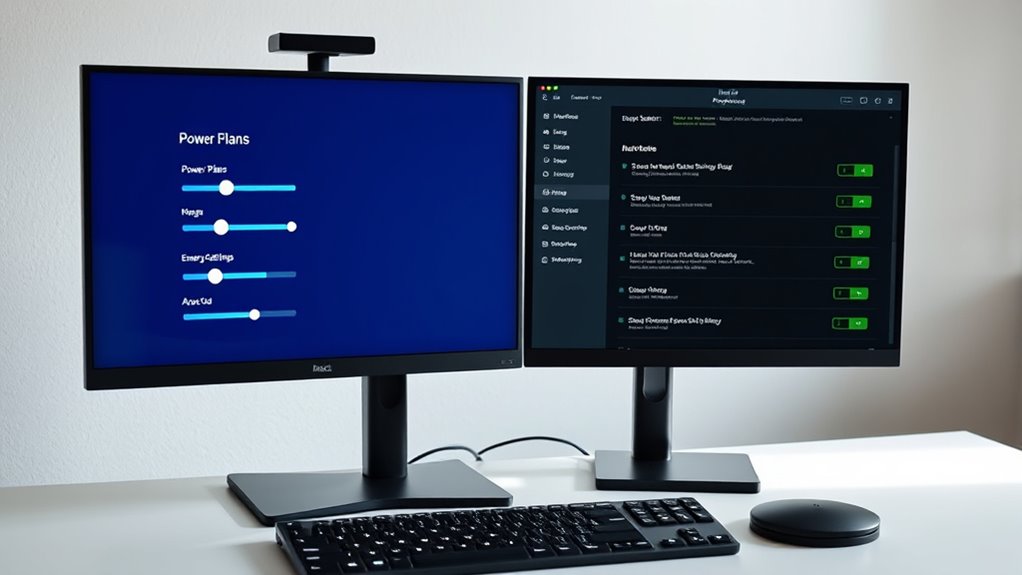
When working with Digital Audio Workstations (DAWs), optimizing your computer’s power settings is essential to guarantee smooth, glitch-free performance. Proper energy management ensures your system dedicates maximum resources to audio processing without unnecessary interruptions, while hardware optimization helps prevent latency issues and dropout problems during recording or mixing sessions. Both Windows and macOS offer settings that can be fine-tuned to enhance your DAW experience, but understanding how to adjust these options effectively is key.
Optimizing your computer’s power settings ensures smooth, glitch-free DAW performance and reduces latency during recording and mixing.
On Windows, you should start by accessing the Power & Sleep settings in the Control Panel or Settings app. Set the power plan to “High Performance” to prevent your CPU from throttling down during intensive tasks. This mode prioritizes performance over energy savings, giving your hardware the full capability it needs for audio processing. Additionally, you can customize advanced power settings, such as disabling hard disk sleep, turning off USB selective suspend, and adjusting processor power management. These tweaks help guarantee your audio interface and peripherals operate without interruptions. Hardware optimization on Windows also involves updating device drivers, especially for your sound card and graphics card, to ensure compatibility and reduce latency. Disabling unnecessary background processes or startup programs can free up system resources, allowing your DAW to utilize more CPU and RAM bandwidth. Regularly performing system maintenance and cleaning can further enhance stability and performance during demanding sessions.
On macOS, you don’t have as many granular power options, but you can still optimize energy management by adjusting system preferences. Turning off features like Power Nap prevents your Mac from waking or performing background tasks during audio sessions. Ensuring your Mac is set to prevent sleep during critical work can be achieved using third-party apps or by adjusting Energy Saver settings. Hardware optimization on Mac involves keeping your system updated, particularly the audio drivers and firmware, which can improve stability and reduce latency. Disconnecting unused peripherals and closing other applications helps free up system resources, giving your DAW the priority it needs.
In both operating systems, it’s paramount to maintain a clean system environment by regularly updating your OS, DAW, and hardware drivers. Use dedicated power management modes or settings designed for high-performance tasks whenever possible. Remember, the goal is to strike a balance—maximizing hardware capabilities for audio work while minimizing energy waste and background processes that could interfere with your workflow. Fine-tuning these power settings isn’t just about performance; it’s about guaranteeing your creative process remains uninterrupted and your recordings sound as professional as possible. Properly configuring your system’s power settings can also help prevent hardware failure, ensuring your setup remains reliable over time.
Frequently Asked Questions
How Do Power Settings Affect Audio Latency During Recording?
Power settings directly impact your audio latency during recording. When you enable power saving or energy management features, your system may reduce CPU performance or throttle hardware, causing increased latency and potential audio glitches. To minimize this, you should disable these settings, ensuring your device uses maximum performance mode. This allows your DAW to operate smoothly, reducing latency and delivering better audio quality during recording sessions.
Can Adjusting Power Settings Improve CPU Performance for DAWS?
Yes, adjusting power settings can improve CPU performance for your DAW. By disabling energy-saving features, you make certain your CPU runs at full capacity, reducing latency and glitches. This not only boosts your workflow but also maintains hardware longevity by preventing overheating caused by unnecessary power management. Just be mindful that maximizing performance may increase energy consumption, so find a balance that suits your needs.
Are There Risks in Disabling Sleep Mode While Working on a DAW?
Disabling sleep mode is like leaving a car engine running; it keeps your DAW fully active but can introduce risks like power setting instability or accidental shutdowns. Without sleep mode, your system stays awake, preventing interruptions, but you might experience higher energy consumption and potential hardware stress. Be aware of these trade-offs to avoid issues like overheating or data loss, especially during long recording or mixing sessions.
How Do Power Plans Impact External Audio Interface Performance?
Power plan optimization can considerably improve your external audio interface performance by ensuring your system stays stable and responsive. When you choose a high-performance power plan, it prevents your system from throttling CPU or disk speeds, reducing audio dropouts and latency issues. This setup enhances system stability during demanding sessions, giving you a smoother recording experience. So, customizing your power plans is essential for maintaining reliable audio interface performance while working on your DAW.
Should I Disable Hibernation for Optimal DAW Operation?
Think of hibernation as a sleeping giant that wastes energy when you need peak performance. Disabling hibernation benefits your DAW by reducing background processes, ensuring your system stays responsive. It also lowers unnecessary energy consumption, keeping your hardware cool and stable during sessions. If you want a smooth, uninterrupted workflow, turning off hibernation is a smart move, helping your system run at its best without hidden power drains.
Conclusion
So, after tweaking your Windows or MacOS power settings, you might think your DAW will magically run perfectly all the time. Ironically, the real magic is in knowing which settings to disable or enable—something most users overlook. Don’t assume your system’s default will do the job; a little tweak can make a huge difference. After all, who needs stability when you can chase that elusive peak performance, right?