To fix CPU overloads on heavy projects, monitor your system’s usage regularly using DAW tools or third-party software. Optimize your DAW settings by increasing buffer size, disabling unused plugins, and reducing visual effects. Use track freezing or bouncing to lighten the load on your CPU. Limit background apps and close unnecessary processes. Upgrading your hardware and maintaining organized workflows can also help. Keep exploring for more tips to keep your projects smooth and efficient.
Key Takeaways
- Regularly monitor CPU usage to identify and address spikes caused by plugins or tracks.
- Freeze or bounce resource-heavy tracks to reduce real-time processing load.
- Optimize DAW settings by increasing buffer size and disabling unnecessary effects.
- Close background applications and adjust process priorities to free CPU resources.
- Keep software, plugins, and drivers up to date for improved stability and compatibility.
Monitor and Manage Your CPU Usage Effectively

To prevent CPU overloads, it is vital to keep a close eye on your system’s CPU usage and manage it proactively. Regular CPU monitoring allows you to identify when your processor is nearing its limits, preventing unexpected freezes. Use your DAW’s built-in tools or third-party software to perform ongoing usage analysis. This helps you spot spikes caused by heavy plugins, virtual instruments, or multiple tracks running simultaneously. By understanding how different elements impact CPU load, you can adjust your workflow accordingly. Keeping track of real-time data ensures you catch issues early, giving you time to optimize your project before performance drops. Effective CPU monitoring and usage analysis empower you to maintain a smooth, efficient digital audio environment. Additionally, being aware of project complexity and managing it effectively can significantly reduce the risk of overloads.
Optimize Your Digital Audio Workstation Settings

Optimizing your DAW settings is essential for reducing CPU load and maintaining smooth performance. Start by adjusting your plugin compatibility settings to ensure only necessary plugins run in real-time, reducing unnecessary processing. Disable or reduce the use of resource-heavy plugins when possible. Additionally, consider session archiving—saving completed parts of your project separately to lighten the active session. This helps free up CPU resources by minimizing the number of active tracks and effects. Check your buffer size and sample rate; increasing the buffer size can lessen CPU strain during mixing. Turn off unused features like automation or visual effects that aren’t immediately needed. For Porsche enthusiasts, tuning your system with performance enhancements can further optimize your workflow. By fine-tuning these settings, you streamline your workflow and prevent overloads, keeping your project running smoothly without sacrificing quality.
Use Track Freezing and Bouncing to Reduce Load

Freezing tracks lets you temporarily render complex effects, freeing up CPU resources so your project runs smoother. When freezing isn’t enough, bouncing tracks creates a simplified audio version that’s less demanding on your system. Both methods are quick ways to improve performance without sacrificing your workflow. Additionally, using effective filtration can prevent system overloads by reducing background noise and unwanted data, ensuring your CPU focuses on processing essential tasks.
Freezing Tracks Efficiently
When your CPU starts to struggle during a session, freezing tracks offers an effective way to lighten the load. Properly freezing tracks enhances resource management, preventing system overloads. To do this efficiently:
- Select tracks with complex plugins or high CPU usage.
- Use the freeze function to convert live processing into a static audio file.
- Avoid freezing tracks prematurely; target only resource-heavy ones.
- Unfreeze when you need to make edits, then refreeze to maintain performance.
- Regularly assess and optimize your workflow to prevent clutter and unnecessary strain on system resources.
This approach conserves CPU power, allowing you to work smoothly without sacrificing sound quality. By mastering track freezing, you streamline resource management, ensuring your project stays responsive and stable. Focus on freezing strategically to keep your workflow efficient and your system running at peak performance.
Bouncing for Performance
To effectively reduce your CPU load, bouncing tracks and using track freezing are essential techniques that work together to lighten your system’s processing demands. Performance bouncing converts complex MIDI and effect-heavy tracks into simpler audio files, freeing up resources. Track bouncing allows you to solidify multiple effects or edits into a single, manageable clip, reducing real-time processing. Imagine this:
| MIDI with effects | Bounced audio | Freezing in progress |
|---|---|---|
| Heavy processing | Simplified file | System relaxed |
| Multiple plugins | One audio clip | CPU stress reduced |
| Continuous edits | Finalized bounce | Performance optimized |
Using these methods, you turn demanding tracks into lightweight, audio-only versions, ensuring your project runs smoothly without sacrificing creative flexibility. Additionally, understanding system resource management can help you optimize your workflow even further.
Prioritize Background Processes and Limit Unnecessary Applications
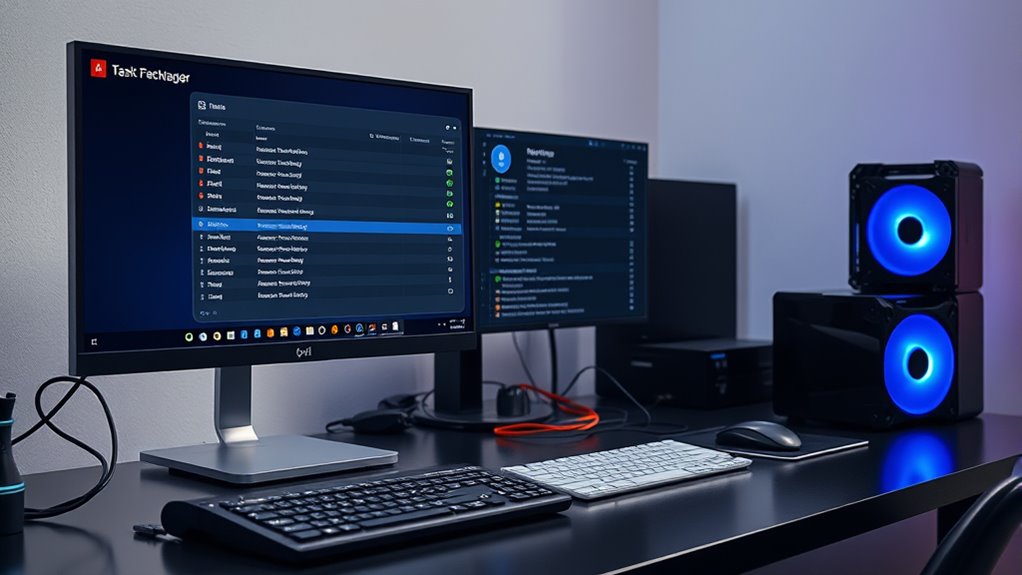
By prioritizing background processes and limiting unnecessary applications, you can substantially reduce CPU overload. Effective background process management guarantees your system focuses resources on essential tasks, preventing unnecessary strain. Application limiting helps you shut down or pause non-critical programs, freeing CPU capacity for your heavy projects. To optimize performance, consider these steps:
- Use task managers to identify and terminate high-resource-consuming processes
- Disable auto-start applications that aren’t immediately needed
- Adjust process priorities to favor critical tasks
- Regularly monitor background activity for unexpected resource drain
- Implementing these strategies aligns with efficient resource allocation principles, ensuring your CPU handles workload effectively.
Implementing these strategies keeps your CPU free from unnecessary workload, ensuring your main projects run smoothly without lag or freezing. Focusing on background process management and application limiting is key to maintaining an efficient, responsive system.
Upgrade Your Hardware for Better Performance

Upgrading your hardware can considerably boost your system’s performance, especially when software optimizations reach their limits. A hardware upgrade, like adding more RAM or switching to a faster SSD, directly enhances your ability to handle heavy projects without slowdowns. When you invest in better components, your system performance improves markedly, reducing lag and freezing. To visualize, consider this table:
| Hardware Component | Effect on Performance | Recommended Upgrade |
|---|---|---|
| RAM | Multitasking, speed | Increase capacity |
| SSD | Data access speed | Upgrade to faster drive |
| CPU | Processing power | Opt for higher clock speeds |
| GPU | Graphics rendering | Upgrade for demanding tasks |
Upgrading your hardware is an essential step toward smoother, more efficient workflows. Additionally, understanding the Honda Tuning concepts can inspire you to optimize your vehicle’s performance, mirroring the benefits of hardware upgrades in computing.
Implement Efficient Workflow and Project Organization Strategies

Efficient workflow and project organization are key to maximizing your system’s performance and minimizing unnecessary overloads. When you create templates, you streamline repetitive tasks, saving processing power and reducing setup time. Organizing folders logically helps keep your project files accessible and minimizes clutter that can slow down your system. To improve efficiency, consider these strategies:
- Develop standardized templates for common tasks
- Create a clear folder hierarchy for all project assets
- Regularly clean and archive unused files
- Use consistent naming conventions for easier navigation
- Recognize signs of system overload to address issues proactively
Implementing these practices ensures your projects stay streamlined, reducing CPU strain during heavy workloads. By organizing your workflow intelligently, you not only save time but also prevent overloads that could freeze or slow your system. This disciplined approach keeps your creative process smooth and efficient.
Adjust Buffer Size and Latency Settings for Stability

Adjusting buffer size and latency settings is essential for maintaining system stability during audio or video processing. Proper buffer tuning helps balance CPU load and prevents dropouts or glitches. If your buffer is too small, your system struggles to process data quickly enough, causing freezes or clicks. Increasing the buffer size reduces CPU strain but adds latency, which can impact real-time performance. Latency adjustment allows you to find an ideal point where your system remains stable without sacrificing responsiveness. Experiment with different buffer sizes to identify the best setting for your project’s complexity and your hardware capabilities. Keep in mind that smaller buffers improve responsiveness but may overload your CPU, while larger buffers enhance stability. Fine-tuning these parameters is key to smoother, more reliable processing. Understanding system stability is crucial for optimizing heavy projects without freezing tracks.
Keep Your Software and Drivers Up to Date

Keeping your software and drivers updated is essential for preventing CPU overloads and ensuring peak performance. Outdated software can cause compatibility issues, slowing down your system and increasing CPU load. Regular driver updates improve hardware communication, reducing bottlenecks and crashes. To optimize your system, consider these key points:
- Check for software compatibility before installing updates to avoid conflicts.
- Enable automatic updates for your operating system and critical applications.
- Regularly update device drivers from trusted sources to maintain hardware efficiency.
- Keep firmware updated to ensure smooth interaction between hardware components.
- Staying informed about self watering plant pots can inspire innovative ideas for system cooling solutions that prevent overheating during heavy processing tasks.
Staying current with software and driver updates minimizes errors, enhances stability, and prevents unnecessary CPU strain during heavy projects. This proactive approach keeps your system responsive and less prone to freezing or lag.
Utilize CPU Optimization Tools and Plugins

Using CPU optimization tools and plugins can considerably enhance your system’s performance by managing resource allocation and identifying potential issues. These tools help with CPU load balancing, distributing workloads evenly across cores to prevent overloads. When selecting plugins, verify they’re compatible with your software to avoid conflicts and maximize efficiency. Optimized plugins can automatically adjust settings, prioritize essential tasks, and reduce unnecessary background processes. Many tools also offer real-time monitoring, alerting you to spikes in CPU usage before they cause freezing or lag. By integrating these plugins into your workflow, you streamline resource management, prevent system crashes, and keep your heavy projects running smoothly. Always verify plugin compatibility to ensure seamless performance and avoid introducing additional system stability issues.
Frequently Asked Questions
How Can I Identify Which Plugin or Track Causes CPU Spikes?
To identify which plugin or track causes CPU spikes, start with plugin identification by soloing tracks one at a time and monitoring system performance. Use track monitoring tools or your DAW’s activity meter to spot which tracks consume the most CPU resources. Disable plugins incrementally to see if performance improves. This method helps you pinpoint the problematic plugin or track, allowing targeted fixes without affecting your entire project.
Are There Specific Operating Systems That Handle Heavy Projects Better?
Imagine your computer as a race car; some tracks and engines handle the speed better. Similarly, certain operating systems excel in system optimization and hardware compatibility, making heavy projects run smoother. Windows, macOS, and Linux each have strengths, but your choice depends on your hardware and workflow. Upgrading drivers and keeping your OS current can boost performance, ensuring your system handles demanding projects without overheating or crashing.
Can Overclocking Improve CPU Performance for Audio Production?
Overclocking benefits your CPU by increasing its speed, which can improve audio production performance. However, to safely overclock, you need effective cooling solutions to prevent overheating and maintain stability. While overclocking can boost your system’s responsiveness and reduce lag during heavy projects, it also risks increased heat and potential hardware stress. Make sure your cooling solutions are robust before pushing your CPU speed beyond default settings for ideal results.
What Are the Best Practices for Managing Multiple Projects Simultaneously?
Managing multiple projects is like juggling fireballs—you need focus and strategy. To do this effectively, practice project batching, grouping similar tasks to save time. Prioritize plugins, disabling or freezing unnecessary ones to reduce CPU load. Keep your workflow organized, setting clear priorities for each project. Regularly save and back up, and consider using dedicated tracks for intensive plugins. These steps help prevent overload and keep your projects running smoothly.
How Do I Troubleshoot Audio Glitches Caused by CPU Overload?
When troubleshooting audio glitches caused by CPU overload, start by checking your buffer size. Increasing it can reduce plugin latency and ease CPU strain, preventing glitches. Also, identify and disable any plugins causing high CPU usage, especially those with high plugin latency. Ensuring your system runs smoothly involves balancing buffer size and plugin demands, helping you avoid audio glitches without compromising your workflow.
Conclusion
By staying vigilant with your CPU management, you can keep your projects running smoothly without hitting a wall. Regularly monitor your system, optimize settings, and upgrade hardware when needed. Remember, a stitch in time saves nine—addressing performance issues early prevents bigger headaches down the road. With the right workflow and tools, you’ll keep your creative flow steady, ensuring your tracks never hit the ceiling due to overload.







